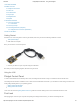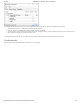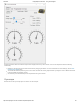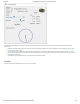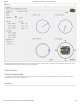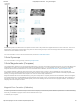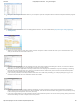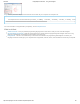Quick Start Guide
4/30/2018 PhidgetSpatial 3/3/3 Basic - 1042_0B at Phidgets
https://www.phidgets.com/?tier=3&catid=10&pcid=8&prodid=1025 1/9
1 GETTING STARTED
2 USING THE 1042
2.1 Phidget Control Panel
2.2 First Look
2.3 Accelerometer
2.4 Gyroscope
2.5 Magnetometer
2.6 Spatial
3 TECHNICAL DETAILS
3.1 3-Axis Accelerometer
3.1.1 Orientation
3.2 3-Axis Gyroscope
3.3 3-Axis Magnetometer (Compass)
3.3.1 Magnetic Error Correction (Calibration)
4 WHAT TO DO NEXT
Getting Started
Welcome to the 1042 user guide! In order to get started, make sure you have the following hardware on hand:
1042 Spatial Phidget
USB cable and computer
Next, you will need to connect the pieces:
1. Connect your device to your computer using the USB cable.
Now that you have everything together, let's start using the 1042!
Using the 1042
Phidget Control Panel
In order to demonstrate the functionality of the 1042, the Phidget Control Panel running on a Windows machine will be used.
The Phidget Control Panel is available for use on both macOS and Windows machines. If you would like to follow along, first take a look
at the getting started guide for your operating system:
Getting started with Windows
Getting started with macOS
Linux users can follow the getting started with Linux guide and continue reading here for more information about the 1042.
First Look
After plugging the 1042 into your computer and opening the Phidget Control Panel, you will see something like this: