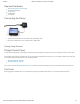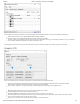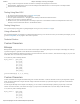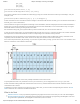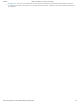Data Sheet
3/8/2018 Graphic LCD Phidget - LCD1100_0 at Phidgets
https://www.phidgets.com/?tier=3&catid=64&pcid=57&prodid=963 2/5
The Phidget Control Panel will list all connected Phidgets and associated objects, as well as the following information:
Serial number: allows you to differentiate between similar Phidgets.
Channel: allows you to differentiate between similar objects on a Phidget.
Version number: corresponds to the firmware version your Phidget is running. If your Phidget is listed in red, your firmware
is out of date. Update the firmware by double-clicking the entry.
The Phidget Control Panel can also be used to test your device. Double-clicking on an object will open an example.
Graphic LCD
When you double click on a Graphic LCD object, a window like the one pictured will open.
At the top of the window, information about your device and the properties of this particular channel will be listed.
In the middle, brightness and contrast of the LCD screen can be adjusted.
At the bottom, there are a number of buttons to demonstrate the functionality of the graphics LCD:
Basic Example: Write some text, lines, boxes and a bitmap to the screen.
SaveFrameBuffer: Save the current screen to memory.
RecallFrameBuffer: Load the saved screen from memory and print it to the screen.
Async Example: Prints a bitmap to the screen asynchronously (can occur while other draw functions are still running).
Async Text: Prints text to the screen asynchronously.
Async Timer: As above, but constantly prints numbers in random locations.