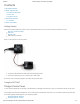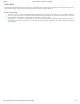Data Sheet
3/8/2018 Distance Phidget - DST1000_0 at Phidgets
https://www.phidgets.com/?tier=3&catid=64&pcid=57&prodid=960 2/3
Linux users can follow the getting started with Linux guide and continue reading here for more information about the DST1000.
First Look
After plugging the DST1000 into your computer and opening the Phidget Control Panel, you will see something like this:
The Phidget Control Panel will list all connected Phidgets and associated objects, as well as the following information:
Serial number: allows you to differentiate between similar Phidgets.
Channel: allows you to differentiate between similar objects on a Phidget.
Version number: corresponds to the firmware version your Phidget is running. If your Phidget is listed in red, your firmware
is out of date. Update the firmware by double-clicking the entry.
The Phidget Control Panel can also be used to test your device. Double-clicking on an object will open an example.
Distance Sensor
Double-click on the Distance Sensor object in order to run the example:
General information about the selected object will be displayed at the top of the window. You can also experiment with the
following functionality:
Read the distance in millimetres on the right
Move the change trigger slider to select the minimum change required to register a new distance
Move the data interval slider to change how fast data events come in
Technical Details