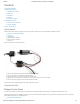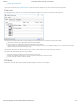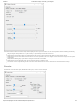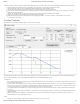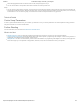Data Sheet
3/8/2018 2A DC Motor Phidget - DCC1001_0 at Phidgets
https://www.phidgets.com/?tier=3&catid=64&pcid=57&prodid=1012 4/5
General information about the selected object will be displayed at the top of the window. You can also experiment with the following functionality:
Position Change: the number of ticks (or quadrature cycles) that have occurred since the last change event.
Time Change: the amount of time in milliseconds that has elapsed since the last change event.
Position: the total position in ticks relative to where the encoder was when the window was opened.
Index Position: the position where the index channel was last encountered. Some encoders do not support index, check your encoder's
datasheet for more information.
Velocity: the average velocity in rotations per second. A CPR must be specified to enable this functionality.
Specify a counts per revolution (CPR) value to enable velocity calculation.
Modify the change trigger and/or data interval value by dragging the sliders. For more information on these settings, see the data
interval/change trigger page.
Position Controller
Double-click on the Position Controller object in order to run the example:
General information about the selected object will be displayed at the top of the window. You can also experiment with the following functionality:
Note: a video describing the use of this program is available below in the Technical Details section.
Configuration
It is recommended to set the Rescale Factor first. This will change the units of your controller. For information on the rescale factor, visit the
technical details section below.
You can set the control parameters Kp, Ki and Kd in order to change the behavior of the control loop. You can save these variables into the
program so you don't have to re-enter them manually (NOTE: This does not store the settings on the DCC1001, it simply saves them inside
the control panel program, so you'll have to re-enter them if it's used on another computer).
The Velocity Limit and '"Acceleration can be set in the top right. These values will be used to create a motion profile that the controller will
try to track.
Use the Deadband to determine how exactly the controller will try to reach the target position. View the API for a detailed description of how
Deadband works.
Click on Show Other Motor Settings' to access Stall Velocity. This is a safety feature which protects your hardware. View the API for a
detailed description of how Stall Velocity works.
Other
Change the Target Position to select which position you want the motor to try to reach.