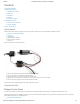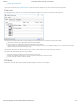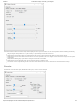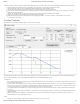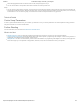Data Sheet
3/8/2018 2A DC Motor Phidget - DCC1001_0 at Phidgets
https://www.phidgets.com/?tier=3&catid=64&pcid=57&prodid=1012 1/5
Contents
1 GETTING STARTED
2 USING THE DCC1001
2.1 Phidget Control Panel
2.2 First Look
2.3 DC Motor
2.4 Encoder
2.5 Position Controller
3 TECHNICAL DETAILS
3.1 Control Loop Parameters
3.2 Further Reading
4 WHAT TO DO NEXT
Getting Started
Welcome to the DCC1001 user guide! In order to get started, make sure you have the following hardware on hand:
DCC1001 - 2A DC Motor Phidget
VINT Hub
Phidget cable
USB cable and computer
Power supply (8-30V DC)
DC motor
Next, you will need to connect the pieces:
1. Connect the DCC1001 to the VINT Hub using the Phidget cable.
2. Connect the motor to the Phidget's output terminals.
3. Connect the VINT Hub to your computer with a USB cable.
4. (Optional) If your motor has an encoder, connect it to the encoder port on the DCC1001.
5. Connect the power supply to the DCC1001's power terminals.
Now that you have everything together, let's start using the DCC1001!
Using the DCC1001
Phidget Control Panel
In order to demonstrate the functionality of the DCC1001, the Phidget Control Panel running on a Windows machine will be used.
The Phidget Control Panel is available for use on both macOS and Windows machines. If you would like to follow along, first take a look at the
getting started guide for your operating system:
Getting started with Windows