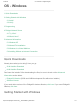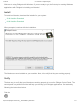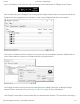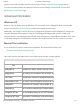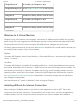User Manual
1/16/2018 OS - Windows - Phidgets Support
https://www.phidgets.com/docs/OS_-_Windows#Quick_Downloads 9/11
Windows In A Virtual Machine
Phidgets can be used inside a virtual machine. Instructions for VMWare and VirtualBox are provided
below. Virtual PC is not supported as USB Phidgets requires a virtual platform that supports HID USB
Devices and since Virtual PC does not support HID USB devices, Phidgets may not be used.
As always, please ensure that you have the latest libraries installed on the virtual machine and that you
are using the latest version of your virtual software.
VMWare:
To enable USB Phidgets, select Virtual Machine -> Removable Devices -> and select the Phidget Input
Device -> Connect.
VirtualBox
To enable USB Phidgets, VirtualBox Guest Additions(Devices -> Install Guest Additions) may need to
be installed. Afterwards, click on Devices -> USB Devices and select the Phidget device to enable. The
state should go from Busy to Captured. VirtualBox may bring up a new hardware wizard in the host
operating system, which has to be installed. Please note that Phidgets with USB hubs (for example,
the 1019 Interface Kit with 6-port hub), are undetectable; Fortunately, Phidgets that are attached to
such Phidgets are detectable.
Note that Windows XP "mode" in Windows 7 does not support Phidgets.
Installing Without An Internet Connection
When running the Phidgets installer it will check for other applications such as .NET. Part of this
requires an active internet connection. The downside to this is that even if you have the applications
installed already, if you do not have an internet connection you cannot complete the installation
Phidget22java.dll is the library for Phidgets in Java.
Phidget22Manager.exe is the Phidget Control Panel, a tool to quickl
phidget22.dll contains our library, which is used at run-tim
Phidget22java.dll is the library for Phidgets in Java.
phidget22.dll contains our library, which is used at run-tim