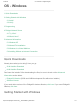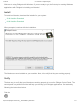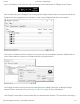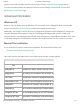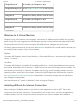User Manual
1/16/2018 OS - Windows - Phidgets Support
https://www.phidgets.com/docs/OS_-_Windows#Quick_Downloads 3/11
icon in the taskbar. If it is not there, open up the start menu and search for Phidget Control Panel
Next, double-click on the Phidgets icon to bring up the Phidget Control Panel. You can now see all the
Phidgets that are plugged into your machine, as well as any Phidgets that are on the network:
Click on the + beside a device to expand it so that you can see all available channels. Double-click on
one of these channels to open up a window that lets you interact with it.:
The Phidget Control Panel can be used for testing devices, updating firmware, enabling a Phidget
Network Server, and more! Visit the Phidget Control Panel page for more information.
Your Phidget is now able to communicate with your development machine. The next step is selecting a