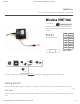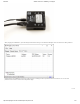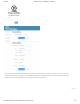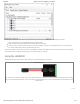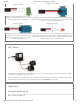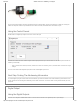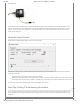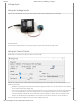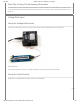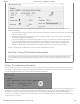Data Sheet
6/29/2019 Wireless VINT Hub - HUB5000_0 at Phidgets
https://www.phidgets.com/?tier=3&catid=2&pcid=1&prodid=1143 6/12
Connect the switch between the white and black wires of a Phidget cable, and plug the cable into a VINT port. Wiring the
switch this way will make the input TRUE when the switch is closed, and FALSE when the switch is open.
Using the Control Pannel
Double-click on a Digital Input object in order to run the example:
General information about the selected object will be displayed at the top of the window. You can also experiment with the
following functionality:
This is an active-low device, therefore, it will be
true
when connected to ground, and
false
when connected to a high
voltage.
For more information about Digital Inputs, take a look at the Digital Input Primer
Next Step: Finding The Addressing Information
To use Phidgets in programs other than the Control Panel, you will need to take note of the Addressing Information for the
device. Continue to the Finding The Addressing Information section for more information and to get started with your own
programs.
Digital Output
Using the Digital Outputs
Here are some diagrams that illustrate how to connect various devices to the digital outputs on your Phidget.
TO TOP