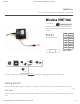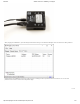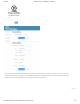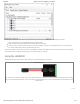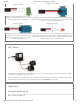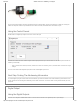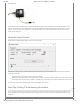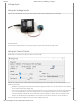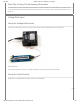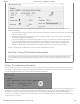Data Sheet
6/29/2019 Wireless VINT Hub - HUB5000_0 at Phidgets
https://www.phidgets.com/?tier=3&catid=2&pcid=1&prodid=1143 10/12
General information about the selected object will be displayed at the top of the window. You can also experiment with the
following functionality:
The voltage ratio is reported in Volts per Volt. For example, if the Phidget is providing 5V and the sensor is sending back
2.5V, the ratio will be 0.5V/V.
Modify the change trigger and/or data interval value by dragging the sliders. For more information on these settings,
see the data interval/change trigger page.
If you have an analog sensor connected that you bought from us, you can select it from the Sensor Type drop-down
menu. The example will then convert the voltage into a more meaningful value based on your sensor, with units
included, and display it beside the Sensor Value label. Converting voltage to a Sensor Value is not specic to this
example, it is handled by the Phidget libraries, with functions you have access to when you begin developing!
For more information about Voltage Ratio Inputs, check out the Voltage Ratio Input Primer.
Next Step: Finding The Addressing Information
To use Phidgets in programs other than the Control Panel, you will need to take note of the Addressing Information for the
device. Continue to the Finding The Addressing Information section for more information and to get started with your own
programs.
Finding The Addressing Information
Before you can access the device in your own code, and from our examples, you'll need to take note of the addressing parameters for
your Phidget. These will indicate how the Phidget is physically connected to your application. For simplicity, these parameters can be
found by clicking the button at the top of the Control Panel example for that Phidget.
In the Addressing Information window, the section above the line displays information you will need to connect to your Phidget from
any application. In particular, note the
Channel Class
eld as this will be the API you will need to use with your Phidget, and the type of
example you should use to get started with it. The section below the line provides information about the network the Phidget is
connected on if it is attached remotely. Keep track of these parameters moving forward, as you will need them once you start running
our examples or your own code.
TO TOP