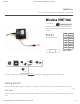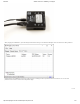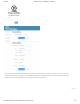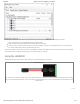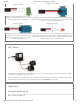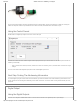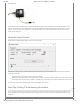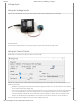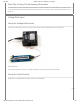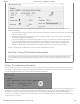6/29/2019 Wireless VINT Hub - HUB5000_0 at Phidgets PHIDGETS Inc. Unit 1 - 6115 4 St SE Calgary AB T2H 2H9 Canada +1 403 282-7335 Wireless VINT Hub ID: HUB5000_0 Use Phidgets in your local network with this 6 port Wireless VINT Hub. Works with ethernet or a WiFi network. $60.00 Quantity Available: 173 Connection & Compatibility User Guide Speci cations API Resources Price 5 10 25 $57.00 $54.00 $48.00 50 100 250 $42.00 $39.00 $36.00 500 1000 $33.00 $30.
6/29/2019 Wireless VINT Hub - HUB5000_0 at Phidgets After plugging the HUB5000 in, open the Phidget Control Panel and go to the "Network Phidgets" tab. You will see something like this: Double click on the HUB5000's row and you'll be brought to a webpage. Select a password and click "submit". You can use this password in the future to access this con guration page. TO TOP https://www.phidgets.
6/29/2019 Wireless VINT Hub - HUB5000_0 at Phidgets From here, click on the "Network" tab and change the mode from "Access Point" to "Client". You'll have to choose a name and password before saving. If you want to use the HUB5000 wirelessly, you should also enter your Wi-Fi network details here. The HUB5000 should now be accessible from the "Phidgets" tab of the Control Panel. TO TOP https://www.phidgets.
6/29/2019 Wireless VINT Hub - HUB5000_0 at Phidgets The Phidget Control Panel will list all connected Phidgets and associated objects, as well as the following information: Serial number: allows you to differentiate between similar Phidgets. Channel: allows you to differentiate between similar objects on a Phidget. Version number: corresponds to the rmware version your Phidget is running. If your Phidget is listed in red, your rmware is out of date. Update the rmware by double-clicking the entry.
6/29/2019 Wireless VINT Hub - HUB5000_0 at Phidgets Digital Input Mode Voltage Ratio Input Mode In digital input mode, the VINT Hub port can act as an active-low digital input. This mode is great for In voltage ratio input mode, the VINT Hub port will read the voltage on the white wire and compare it to the voltage being supplied on the red wire. This mode will reading the state of buttons and switches. let you read any ratiometric Phidgets sensor.
/29/2019 Wireless VINT Hub - HUB5000_0 at Phidgets Connect the switch between the white and black wires of a Phidget cable, and plug the cable into a VINT port. Wiring the switch this way will make the input TRUE when the switch is closed, and FALSE when the switch is open. Using the Control Pannel Double-click on a Digital Input object in order to run the example: General information about the selected object will be displayed at the top of the window.
6/29/2019 Wireless VINT Hub - HUB5000_0 at Phidgets Driving an LED Connecting an LED to a digital output is simple. Wire the anode (long side) to the white wire on the Phidget cable, and the cathode to the black wire of the Phidget cable. If you wire it backwards, the LED will not light but no harm will come to the system. You do not need to have a resistor in series with the LED to limit current, because this is handled by the internal circuitry of the VINT port.
6/29/2019 Wireless VINT Hub - HUB5000_0 at Phidgets Voltage Input Using the Voltage Inputs Here are some examples of how you can connect various devices to the voltage inputs on your Phidget: Connect a Sensor Connecting to a Phidget sensor is as simple as plugging it into the VINT Port with a Phidget cable. Using the Control Pannel Double-click on a Voltage Input object in order to run the example: General information about the selected object will be displayed at the top of the window.
6/29/2019 Wireless VINT Hub - HUB5000_0 at Phidgets Next Step: Finding The Addressing Information To use Phidgets in programs other than the Control Panel, you will need to take note of the Addressing Information for the device. Continue to the Finding The Addressing Information section for more information and to get started with your own programs.
6/29/2019 Wireless VINT Hub - HUB5000_0 at Phidgets General information about the selected object will be displayed at the top of the window. You can also experiment with the following functionality: The voltage ratio is reported in Volts per Volt. For example, if the Phidget is providing 5V and the sensor is sending back 2.5V, the ratio will be 0.5V/V. Modify the change trigger and/or data interval value by dragging the sliders.
6/29/2019 Wireless VINT Hub - HUB5000_0 at Phidgets Using Your Own Program You are now ready to start writing your own code for the device. The best way to do that is to start from our examples: The the HUB5000 can be used by itself with the DigitalInput Examples, the DigitalOutput Examples, the VoltageInput Examples, and the VoltageRatioInput Examples. To nd examples for a Phidget connected to the HUB5000, look at its User Guide for more information.
6/29/2019 Wireless VINT Hub - HUB5000_0 at Phidgets If the HUB5000 is in access point mode, you can access the con guration page through your phone: Connect to the HUB5000 Wi-Fi signal and enter the password on the sticker. Once you're connected, go to your internet app and go to address 192.168.100.1. This will take you to the con guration login page. Settings Status: This section lists the hardware and rmware version of the HUB5000, along with the network addresses.