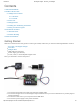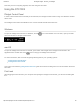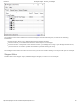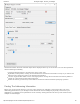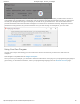User Guide
10/15/2018 8A Stepper Phidget - STC1002_0 at Phidgets
https://www.phidgets.com/?tier=3&catid=23&pcid=20&prodid=1121 4/5
General information about the selected object will be displayed at the top of the window. You can also experiment
with the following functionality:
Toggle the Engage button to provide power to the motor coils.
By default, motor position, velocity, and acceleration are measured in sixteenths of a step. If you want to use
different units, change the value in the Rescale Factortextbox.
Use the Target Position slider to set a new target position. Change the Acceleration and Velocity sliders to
speed up or slow down the STC1002's approach.
Select the Velocity (Continuous) Control tab for continuous rotation instead of specifiying a position.
Finding The Addressing Information
Before you can access the device in your own code, and from our examples, you'll need to take note of the
addressing parameters for your Phidget. These will indicate how the Phidget is physically connected to your
application. For simplicity, these parameters can be found by clicking the button at the top of the Control Panel
example for that Phidget.