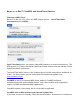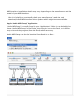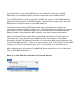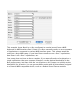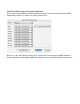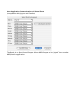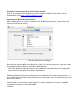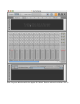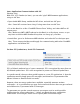User Guide
Specific details of your Audio MIDI Setup screen will differ from this example,
depending on your MIDI interface and your connected external MIDI devices.
If your MIDI Interface has been properly installed, the picture of your MIDI Interface
will automatically appear in the AMS window, showing input/output “pins” for each
MIDI input and output socket on your MIDI Interface.
You need to inform Audio MIDI Setup about your external devices (keyboards,
synthesizers, drum machines, mixers, etc.). Click the [Add Device] button for each of
your external devices, and then double-click each new device to set Manufacturer,
Model, number of Send/Receive MIDI channels, and other relevant information.
After your external devices have been created and configured, the final step is to
“wire them up” to the picture of your MIDI interface. For instance, in the above
illustration, the KX-88 keyboard controller is connected to MIDI input/output pair #8
on the MTPII MIDI Interface. Click on an input/output “pin” on the picture of your MIDI
Interface, and drag to an output/input “pin” of the picture of an external device.
After supplying this information, CoreMIDI will know what devices are “on the other
side” of your MIDI interface(s).
Band-in-a-Box MIDI Port Selection for External Devices