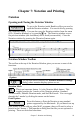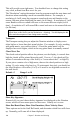2012 (Macintosh)
Table Of Contents
- PG Music Inc. License Agreement
- Table of Contents
- Chapter 1: Introduction
- Chapter 2: QuickStart Tutorial
- Chapter 3: Summary of New Features
- _
- All New 32-bit PPC Carbonized Engine.
- Odd-Time Signature Support.
- Maximum Number of Soloists increased
- New Count-In Options
- Harmony – Low Root Feature.
- Strauss-in-a-Box
- Transform 4/4 Melody to a Waltz 3 /4 \(“Strauss-
- Transform “Waltz” Melody to 4/4 \(“De-Strauss” t
- Bass player plays better “5ths
- Load Previous Style, Load Next Style.
- “Chase Volumes” added for playback.
- Drum count-in options
- StylePicker Enhancements.
- StylePicker Dialog “show all” button
- Mono/Stereo menu options
- Video and Audio Memo support
- Soloist “Note-Density” option.
- Dedicated menu items added on GM Menu
- New Hot Keys
- Configuration Files
- About Hot Key Names on the Menus
- New Program Hints Added
- _
- Chapter 4: Guided Tour of Band-in-a-Box
- Chapter 5: The Main Screen
- Chapter 6: Band-in-a-Box PowerGuide
- Chapter 7: Notation and Printing
- Chapter 8: Automatic Music Features
- Chapter 9: Recording Tracks
- Chapter 10: Built-in Drums
- Chapter 11: User Programmable Functions
- Chapter 12: Tutors and Wizards
- Chapter 13: CoreMIDI and QuickTime OS X
- Chapter 14: Reference
- PG Music Inc.
- Index
- Registration Form
Chapter 7: Notation and Printing 96
As you can see, the Notation window contains the notes and chords of the song.
The bar numbers are also present, with the chorus number in brackets ( ). If
there is a part marker present at the bar, the bar number will be displayed in
blue, and there will be a letter “a” or “b” indicating the part marker.
Notation Modes
There are 3 modes to the Notation window,
1. Notation Mode To display or print notation.
2. Editable Notation Mode To enter or edit notation.
3. Staff Roll Mode To enter/edit notation in Staff Roll format.
You can toggle between each of the modes by pressing the Notation
Mode button on the Notation toolbar. Shift click on the [N] button will
back up one notation mode.
Standard Notation Window
The Standard Notation window is for display, entry of melodies and chords (or
any track). You see the melody/ chords on screen just as you would in a lead
sheet. You can even display the Bass, Drums, Guitar, Piano, or Strings tracks in
notation. Handles Jazz eighth notes and triplet figures correctly. Automatic
options like “auto durations,” “clean notation,” “mono display,” “minimize
rests,” and “engraver spacing” produce very musical and readable notation.
Notes can be entered in step time (clicking with the mouse on the staff, or on the
onscreen piano), or in real time from a MIDI keyboard.
Editable Notation Mode
This allows you to enter or edit notation. Usually, the Melody and Soloist tracks
are the only ones you'll want to edit.
Note: Although you could edit the other tracks (e.g., Bass track), your edits would
be lost when the song is re-composed when you press [Play] - unless you make a
MIDI file to save it first.