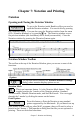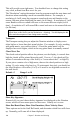2012 (Macintosh)
Table Of Contents
- PG Music Inc. License Agreement
- Table of Contents
- Chapter 1: Introduction
- Chapter 2: QuickStart Tutorial
- Chapter 3: Summary of New Features
- _
- All New 32-bit PPC Carbonized Engine.
- Odd-Time Signature Support.
- Maximum Number of Soloists increased
- New Count-In Options
- Harmony – Low Root Feature.
- Strauss-in-a-Box
- Transform 4/4 Melody to a Waltz 3 /4 \(“Strauss-
- Transform “Waltz” Melody to 4/4 \(“De-Strauss” t
- Bass player plays better “5ths
- Load Previous Style, Load Next Style.
- “Chase Volumes” added for playback.
- Drum count-in options
- StylePicker Enhancements.
- StylePicker Dialog “show all” button
- Mono/Stereo menu options
- Video and Audio Memo support
- Soloist “Note-Density” option.
- Dedicated menu items added on GM Menu
- New Hot Keys
- Configuration Files
- About Hot Key Names on the Menus
- New Program Hints Added
- _
- Chapter 4: Guided Tour of Band-in-a-Box
- Chapter 5: The Main Screen
- Chapter 6: Band-in-a-Box PowerGuide
- Chapter 7: Notation and Printing
- Chapter 8: Automatic Music Features
- Chapter 9: Recording Tracks
- Chapter 10: Built-in Drums
- Chapter 11: User Programmable Functions
- Chapter 12: Tutors and Wizards
- Chapter 13: CoreMIDI and QuickTime OS X
- Chapter 14: Reference
- PG Music Inc.
- Index
- Registration Form
Chapter 7: Notation and Printing 93
Chapter 7: Notation and Printing
Notation
Opening and Closing the Notation Window
To get to the Notation inside Band-in-a-Box you need to
open the Notation window. You can do this by pressing
the [Notation] button. You can also open the Notation window from the menu
(File | Notation Window) or by pressing
+w. The Notation window covers
the previous window (the chordsheet) and is fixed (not movable). Close the
Notation window by pressing the [Notation] button again.
Notation Window Toolbar
The toolbar at the top of the Notation Window gives you access to most of the
functions.
Options
The options button launches the Notation Windows Settings
dialog, where notation display options are set.
Notation Mode
This is an important button. It is the Notation Mode button. This
toggles between the 3 modes of the Notation window, Standard
Notation mode, Editable Notation mode, and Staff Roll mode. You can toggle
through the 3 modes by clicking the mouse on the button.
Print Options
Press this button to Print the Notation to any standard
printer supported by the Macintosh. (If you haven't set up
your printer to work with any other MAC programs, then you'll need to select a
printer in the Chooser.) This launches a dialog box that lets you set options for
printing. These are described elsewhere.