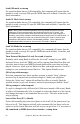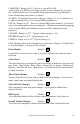2012 (Macintosh)
Table Of Contents
- PG Music Inc. License Agreement
- Table of Contents
- Chapter 1: Introduction
- Chapter 2: QuickStart Tutorial
- Chapter 3: Summary of New Features
- _
- All New 32-bit PPC Carbonized Engine.
- Odd-Time Signature Support.
- Maximum Number of Soloists increased
- New Count-In Options
- Harmony – Low Root Feature.
- Strauss-in-a-Box
- Transform 4/4 Melody to a Waltz 3 /4 \(“Strauss-
- Transform “Waltz” Melody to 4/4 \(“De-Strauss” t
- Bass player plays better “5ths
- Load Previous Style, Load Next Style.
- “Chase Volumes” added for playback.
- Drum count-in options
- StylePicker Enhancements.
- StylePicker Dialog “show all” button
- Mono/Stereo menu options
- Video and Audio Memo support
- Soloist “Note-Density” option.
- Dedicated menu items added on GM Menu
- New Hot Keys
- Configuration Files
- About Hot Key Names on the Menus
- New Program Hints Added
- _
- Chapter 4: Guided Tour of Band-in-a-Box
- Chapter 5: The Main Screen
- Chapter 6: Band-in-a-Box PowerGuide
- Chapter 7: Notation and Printing
- Chapter 8: Automatic Music Features
- Chapter 9: Recording Tracks
- Chapter 10: Built-in Drums
- Chapter 11: User Programmable Functions
- Chapter 12: Tutors and Wizards
- Chapter 13: CoreMIDI and QuickTime OS X
- Chapter 14: Reference
- PG Music Inc.
- Index
- Registration Form
Chapter 6: Band-in-a-Box PowerGuide 90
Click on the [Vocalist] button if you have such a device connected to your MIDI
system. Band-in-a-Box will then send it the appropriate chord information
automatically as your song is playing (e.g., root position triads).
Then you can sing along to any Band-in-a-Box file and the Vocalist will
harmonize your voice according to the root position chords that Band-in-a-Box
is sending to it.
For any other devices, you will need to know a little more information as to
what your external device needs to “see” for it to function correctly, such as
channel, velocity, chord type, etc. Then type the appropriate values in the
spaces provided in the Output Chords To External Device window (shown
above).
The JukeBox
Overview of the Jukebox
The Jukebox will Load and Play an entire folder of songs. Songs play
continuously, one after the other. The Jukebox will continue to play while you
move to other programs, so you can use the Jukebox to provide background
music for your Macintosh!
Press the
button, the
J keys, or choose Juke Box Play from the Song
menu to open the Juke Box Options dialog.