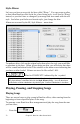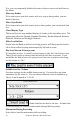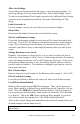2012 (Macintosh)
Table Of Contents
- PG Music Inc. License Agreement
- Table of Contents
- Chapter 1: Introduction
- Chapter 2: QuickStart Tutorial
- Chapter 3: Summary of New Features
- _
- All New 32-bit PPC Carbonized Engine.
- Odd-Time Signature Support.
- Maximum Number of Soloists increased
- New Count-In Options
- Harmony – Low Root Feature.
- Strauss-in-a-Box
- Transform 4/4 Melody to a Waltz 3 /4 \(“Strauss-
- Transform “Waltz” Melody to 4/4 \(“De-Strauss” t
- Bass player plays better “5ths
- Load Previous Style, Load Next Style.
- “Chase Volumes” added for playback.
- Drum count-in options
- StylePicker Enhancements.
- StylePicker Dialog “show all” button
- Mono/Stereo menu options
- Video and Audio Memo support
- Soloist “Note-Density” option.
- Dedicated menu items added on GM Menu
- New Hot Keys
- Configuration Files
- About Hot Key Names on the Menus
- New Program Hints Added
- _
- Chapter 4: Guided Tour of Band-in-a-Box
- Chapter 5: The Main Screen
- Chapter 6: Band-in-a-Box PowerGuide
- Chapter 7: Notation and Printing
- Chapter 8: Automatic Music Features
- Chapter 9: Recording Tracks
- Chapter 10: Built-in Drums
- Chapter 11: User Programmable Functions
- Chapter 12: Tutors and Wizards
- Chapter 13: CoreMIDI and QuickTime OS X
- Chapter 14: Reference
- PG Music Inc.
- Index
- Registration Form
Chapter 6: Band-in-a-Box PowerGuide 76
Melody and Thru harmony assignments and the Soloist selected to play on the
song.
You can also save the instruments as “On” or “Off” for each song. For example,
you could have a song with no piano part. Usually, these settings are set to
“On,” as you would normally like all members of your “band” to participate.
Other parameters that may be saved (volume, reverb, etc.) are shown on the left
side of the window.
Storing Volume, Panning, Reverb and/or Bank Settings
You can optionally save these kinds of settings with your songs. You can make,
for example, a song with the piano a little quieter than usual, add reverb to the
melody patch, or pan the bass to one side, etc. Simply choose the parameters
you wish to be saved with a song and press the [Save Song] button when you are
satisfied with your selections.
Saving a MIDI file
Your song can be saved as a Standard MIDI file with the [.MID] button in the
toolbar, or with the menu command File | Save Standard MIDI File…, or with
the keystrokes Option+S. The file can be saved to disk or to the clipboard.
Choose which tracks get written to the MIDI File.
By muting tracks with Option+Click on the track name at the top of the screen,
you can decide which tracks get written to the MIDI file. Any track that is
muted is excluded from the MIDI file.
See the Edit | Preferences dialog for MIDI file options. For example, if you
don't want to create a MIDI file containing the first 2 bars of the 1—2—1-2-3-4
count-in you can select this option, and the MIDI file will begin directly at bar 1
without the count-in. If there is a Melody pickup, then the 2 bar lead-in will
remain in the file.
Other Edit Functions
In addition to the edit functions described elsewhere, the Edit menu has many
special options for configuring the program. These are found in the
Preferences… and Preferences 2 dialogs.
Preferences
Select Preferences from the Edit menu or press Option+P. This dialog box
allows you to set various settings. These are all saved in the Band-in-a-Box
folder in a file named Intrface.BBW.