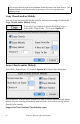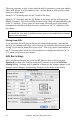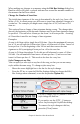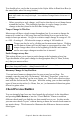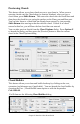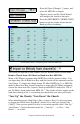2012 (Macintosh)
Table Of Contents
- PG Music Inc. License Agreement
- Table of Contents
- Chapter 1: Introduction
- Chapter 2: QuickStart Tutorial
- Chapter 3: Summary of New Features
- _
- All New 32-bit PPC Carbonized Engine.
- Odd-Time Signature Support.
- Maximum Number of Soloists increased
- New Count-In Options
- Harmony – Low Root Feature.
- Strauss-in-a-Box
- Transform 4/4 Melody to a Waltz 3 /4 \(“Strauss-
- Transform “Waltz” Melody to 4/4 \(“De-Strauss” t
- Bass player plays better “5ths
- Load Previous Style, Load Next Style.
- “Chase Volumes” added for playback.
- Drum count-in options
- StylePicker Enhancements.
- StylePicker Dialog “show all” button
- Mono/Stereo menu options
- Video and Audio Memo support
- Soloist “Note-Density” option.
- Dedicated menu items added on GM Menu
- New Hot Keys
- Configuration Files
- About Hot Key Names on the Menus
- New Program Hints Added
- _
- Chapter 4: Guided Tour of Band-in-a-Box
- Chapter 5: The Main Screen
- Chapter 6: Band-in-a-Box PowerGuide
- Chapter 7: Notation and Printing
- Chapter 8: Automatic Music Features
- Chapter 9: Recording Tracks
- Chapter 10: Built-in Drums
- Chapter 11: User Programmable Functions
- Chapter 12: Tutors and Wizards
- Chapter 13: CoreMIDI and QuickTime OS X
- Chapter 14: Reference
- PG Music Inc.
- Index
- Registration Form
Chapter 6: Band-in-a-Box PowerGuide 63
In addition to the Standard Notation window, you can also enter or display
chords in Roman Numeral Notation, Nashville notation, or Solfeggio Notation.
For example, the chord Gm7 in the key of F would be displayed as II
m7
(in
Roman Numeral Notation), 2
m7
(in Nashville Notation), and Re
m7
in Solfeggio.
These systems are very useful for learning or analyzing tunes, because they are
independent of the key signature. You can take an existing song and print it out
in Roman Numeral Notation, so you can study the chord progression. You can
also just type a chord in any of these systems, like “4” which will enter the 4
chord in the current key, and switch between systems without having to retype
the chords.
To change to one of the non-standard chord displays select the Preferences
option from the Edit menu or press Option+P. Click on the “Chord Display
Type” box and choose from the list of four options;
1. Normal.
2. Roman Numeral.
3. Nashville Notation.
4. Solfeggio Notation.
The Roman numeral and other non-standard displays use superscript for the
chord display when in the Notation window (or print out), so they look best in
the Notation window.
Tip: Print out a song in Nashville Notation or Roman Numeral notation. Then learn
the song this way (i.e. 1
maj7
4maj7 3
m7b5
6
7b9
). You'll then discover that it is much
easier to play the song in any key.
Part Markers
Part Markers are placed on the chordsheet to indicate a new part of the song.
They are used to change substyles or insert drum fills.
These are part markers. They typically occur every 8 bars or so,
but may be placed at the beginning of any bar.
Placing Part Markers.
- Move the highlight cell to the bar that you want the part marker at. Then
press the letter p on the computer keyboard. Repeatedly pressing the letter
p will toggle between the “a” and “b” part markers or no part marker.
- Or you can position the mouse arrow directly over the bar line (or existing
part marker). Repeatedly click the mouse button to toggle between “a,”
“b,” and no part marker.
Changing Substyles.
The part markers also represent the two available substyles
(variations) for each style, the “a” substyle and the “b” substyle.