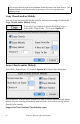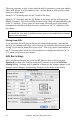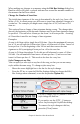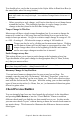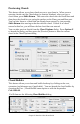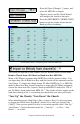2012 (Macintosh)
Table Of Contents
- PG Music Inc. License Agreement
- Table of Contents
- Chapter 1: Introduction
- Chapter 2: QuickStart Tutorial
- Chapter 3: Summary of New Features
- _
- All New 32-bit PPC Carbonized Engine.
- Odd-Time Signature Support.
- Maximum Number of Soloists increased
- New Count-In Options
- Harmony – Low Root Feature.
- Strauss-in-a-Box
- Transform 4/4 Melody to a Waltz 3 /4 \(“Strauss-
- Transform “Waltz” Melody to 4/4 \(“De-Strauss” t
- Bass player plays better “5ths
- Load Previous Style, Load Next Style.
- “Chase Volumes” added for playback.
- Drum count-in options
- StylePicker Enhancements.
- StylePicker Dialog “show all” button
- Mono/Stereo menu options
- Video and Audio Memo support
- Soloist “Note-Density” option.
- Dedicated menu items added on GM Menu
- New Hot Keys
- Configuration Files
- About Hot Key Names on the Menus
- New Program Hints Added
- _
- Chapter 4: Guided Tour of Band-in-a-Box
- Chapter 5: The Main Screen
- Chapter 6: Band-in-a-Box PowerGuide
- Chapter 7: Notation and Printing
- Chapter 8: Automatic Music Features
- Chapter 9: Recording Tracks
- Chapter 10: Built-in Drums
- Chapter 11: User Programmable Functions
- Chapter 12: Tutors and Wizards
- Chapter 13: CoreMIDI and QuickTime OS X
- Chapter 14: Reference
- PG Music Inc.
- Index
- Registration Form
Chapter 6: Band-in-a-Box PowerGuide 61
This allows you to select the various Breaks (Rests, Shots, and Held Chords) by
clicking on the various settings. You can change to different beats in the bar,
typing in new chords on the different beats.
Copying and Pasting a Section of Chords
Copying a section of chords is done in a manner similar to copying text in a
word processor. Highlight the area you would like to affect and select the
desired action(s) from the EDIT menu. (See below for additional details.)
Copying chords to the clipboard.
- Select the region to copy.
- Place the mouse cursor at the bar to begin the selection.
- Then, holding down the mouse button, drag the mouse over the region. As
you do this, you’ll see that the region will be highlighted (white on black).
- When you have selected (highlighted) the proper region of chords to copy,
you can copy the selected region to the clipboard with the keystrokes
+c,
or by selecting Copy from the Edit menu.
Pasting chords to the chordsheet.
When you have copied some chords to the clipboard you can then paste them
into the chordsheet by:
- Moving the highlight cell to the destination bar where you want to begin the
paste of chords. This can be done by clicking that bar with the mouse, or by
moving the highlight cell with the cursor arrows on the computer keyboard.
- Press
+v or select Paste from the Edit menu.
Tip: Remember that the copied section remains in the clipboard and can be used
repeatedly. Example: If you're inputting a song with verse, verse, bridge, verse, you