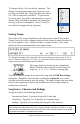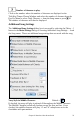2012 (Macintosh)
Table Of Contents
- PG Music Inc. License Agreement
- Table of Contents
- Chapter 1: Introduction
- Chapter 2: QuickStart Tutorial
- Chapter 3: Summary of New Features
- _
- All New 32-bit PPC Carbonized Engine.
- Odd-Time Signature Support.
- Maximum Number of Soloists increased
- New Count-In Options
- Harmony – Low Root Feature.
- Strauss-in-a-Box
- Transform 4/4 Melody to a Waltz 3 /4 \(“Strauss-
- Transform “Waltz” Melody to 4/4 \(“De-Strauss” t
- Bass player plays better “5ths
- Load Previous Style, Load Next Style.
- “Chase Volumes” added for playback.
- Drum count-in options
- StylePicker Enhancements.
- StylePicker Dialog “show all” button
- Mono/Stereo menu options
- Video and Audio Memo support
- Soloist “Note-Density” option.
- Dedicated menu items added on GM Menu
- New Hot Keys
- Configuration Files
- About Hot Key Names on the Menus
- New Program Hints Added
- _
- Chapter 4: Guided Tour of Band-in-a-Box
- Chapter 5: The Main Screen
- Chapter 6: Band-in-a-Box PowerGuide
- Chapter 7: Notation and Printing
- Chapter 8: Automatic Music Features
- Chapter 9: Recording Tracks
- Chapter 10: Built-in Drums
- Chapter 11: User Programmable Functions
- Chapter 12: Tutors and Wizards
- Chapter 13: CoreMIDI and QuickTime OS X
- Chapter 14: Reference
- PG Music Inc.
- Index
- Registration Form
Chapter 6: Band-in-a-Box PowerGuide 56
move the chord highlight cell around the chordsheet. Click on any bar to
position the highlight cell, then type in the chords for that bar.
The highlight cell covers two beats, or half a bar in 4/4 time. Two chord names
can be typed into the highlight cell (separated by a comma e.g. C, C#dim) so up
to four chords per bar may be entered.
To enter a chord, type its name using standard chord symbols (like C, or Fm7, or
Bb7, or Bb13#9/E) and press the return key. The chord name(s) you have
typed will be entered in the chordsheet at the current location of the highlight
cell. Each time the return key is pressed the highlight cell advances 2 beats, or
½ a measure.
Note: To view a list of Band-in-a-Box chord names, please refer to the online Help.
To start typing in chords:
- Go to the top (bar 1) of the chordsheet by clicking on measure 1.
- Blank the chordsheet by selecting the “New” option from the File menu, or
with the keystrokes
+n.
- The highlight cell will be at the start of bar 1, reposition it if desired.
- When you have the highlight cell positioned where you want to enter a
chord type the name of the chord you would like. For example, type c6 to
get the C6 chord.
You should never have to use the shift key, as Band-in-a-Box will sort this out
for you. Here are some other tips for easy chord entry:
- Use b for a flat, e.g. Bb7. It is not necessary to type upper or lower case;
the program will sort this out for you.
- Use # or 3 for a sharp, e.g. F#7. (# is the uppercase symbol of 3, so you can
actually type F37 to get F#7. Band-in-a-Box will sort out the case, saving
you the effort of using <SHIFT>3 to type the # symbol.)
- Use / for slash chords with alternate Roots such as C7/E (C7 with E bass)
- Use a comma (,) to enter 2 chords in a cell. In the example below, we
would type Ab9,G9 to get the 2 chords in the cell (on beat 3 and 4 of bar 2)
The sequence of keystrokes to enter all these chords above would be
c6>am7>dm7>ab9,g9>c6/e>>a739. The > indicates cursor key to the right.
(We are able to type A7#9 as a739 because Band-in-a-Box knows to use the
uppercase of the 3, which is #.)
Tip: The fastest way to type in chords is to use your left hand to type in the chords. Your
right hand stays on the cursor keys (or mouse) to advance the highlight cell to the next
bar/beat after you've typed in the chords.