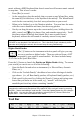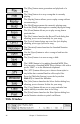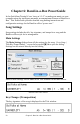2012 (Macintosh)
Table Of Contents
- PG Music Inc. License Agreement
- Table of Contents
- Chapter 1: Introduction
- Chapter 2: QuickStart Tutorial
- Chapter 3: Summary of New Features
- _
- All New 32-bit PPC Carbonized Engine.
- Odd-Time Signature Support.
- Maximum Number of Soloists increased
- New Count-In Options
- Harmony – Low Root Feature.
- Strauss-in-a-Box
- Transform 4/4 Melody to a Waltz 3 /4 \(“Strauss-
- Transform “Waltz” Melody to 4/4 \(“De-Strauss” t
- Bass player plays better “5ths
- Load Previous Style, Load Next Style.
- “Chase Volumes” added for playback.
- Drum count-in options
- StylePicker Enhancements.
- StylePicker Dialog “show all” button
- Mono/Stereo menu options
- Video and Audio Memo support
- Soloist “Note-Density” option.
- Dedicated menu items added on GM Menu
- New Hot Keys
- Configuration Files
- About Hot Key Names on the Menus
- New Program Hints Added
- _
- Chapter 4: Guided Tour of Band-in-a-Box
- Chapter 5: The Main Screen
- Chapter 6: Band-in-a-Box PowerGuide
- Chapter 7: Notation and Printing
- Chapter 8: Automatic Music Features
- Chapter 9: Recording Tracks
- Chapter 10: Built-in Drums
- Chapter 11: User Programmable Functions
- Chapter 12: Tutors and Wizards
- Chapter 13: CoreMIDI and QuickTime OS X
- Chapter 14: Reference
- PG Music Inc.
- Index
- Registration Form
Chapter 5: The Main Screen 46
The [Play] button starts generation and playback of a
song.
The [Stop] button is to stop a song that is currently
playing.
The [Replay] button allows you to replay a song without
reconstructing it.
The [Hold] button pauses the currently playing song.
Press the [Hold] button again to resume playing the song.
The [From] button allows you to play a song from a
particular bar.
The [Rec] button launches the Record Track dialog box
allowing you to record a melody for your song.
The [Lyrics] button brings up a two line lyric display
allowing you to type lyrics to a song.
The [Notation] button launches the Standard Notation
Window.
Use the [Open] button to select a song to load into the
program.
The [Save] button is to save a song to disk.
The [.MID] button is for making Standard MIDI Files.
You can save a Standard MIDI File to disk as a file with a
prefix “SMF” or to the Macintosh clipboard.
The [.STY] button allows you to choose from styles in
any folder that contains Band-in-a-Box style files.
Press the [Melodist] button (or use the keystrokes
Shift+F5) to launch the Melodist.
The [Solo] button launches the Select Soloist dialog box,
allowing you to choose a Soloist for your song.
The [Copy] button allows you to copy particular bars
and/or melody to another area in the song.
The [Print] button launches the Print Options dialog box
on the Notation window to print Lead Sheets.
Title Window