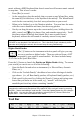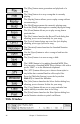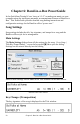2012 (Macintosh)
Table Of Contents
- PG Music Inc. License Agreement
- Table of Contents
- Chapter 1: Introduction
- Chapter 2: QuickStart Tutorial
- Chapter 3: Summary of New Features
- _
- All New 32-bit PPC Carbonized Engine.
- Odd-Time Signature Support.
- Maximum Number of Soloists increased
- New Count-In Options
- Harmony – Low Root Feature.
- Strauss-in-a-Box
- Transform 4/4 Melody to a Waltz 3 /4 \(“Strauss-
- Transform “Waltz” Melody to 4/4 \(“De-Strauss” t
- Bass player plays better “5ths
- Load Previous Style, Load Next Style.
- “Chase Volumes” added for playback.
- Drum count-in options
- StylePicker Enhancements.
- StylePicker Dialog “show all” button
- Mono/Stereo menu options
- Video and Audio Memo support
- Soloist “Note-Density” option.
- Dedicated menu items added on GM Menu
- New Hot Keys
- Configuration Files
- About Hot Key Names on the Menus
- New Program Hints Added
- _
- Chapter 4: Guided Tour of Band-in-a-Box
- Chapter 5: The Main Screen
- Chapter 6: Band-in-a-Box PowerGuide
- Chapter 7: Notation and Printing
- Chapter 8: Automatic Music Features
- Chapter 9: Recording Tracks
- Chapter 10: Built-in Drums
- Chapter 11: User Programmable Functions
- Chapter 12: Tutors and Wizards
- Chapter 13: CoreMIDI and QuickTime OS X
- Chapter 14: Reference
- PG Music Inc.
- Index
- Registration Form
Chapter 5: The Main Screen 42
Synth Window / Piano Keyboard
The Piano Keyboard
This keyboard displays the notes that are being played by all instruments on
various parts of the piano keyboard during playback (except drums).
The MIDI Thru is also displayed on the Keyboard.
Synthesizer Window
Part Settings
The Bass/Piano/Drum/Guitar/Soloist/Strings/Melody and Thru buttons are
referred to as Parts. Settings that can be changed for an individual part include
Reverb, Chorus, Pan, Bank, Volume, and Instrument. To change a setting for
one of the parts:
- Select the Part by mouse clicking on the part name.
- Change the desired parameter to affect the new setting.
The [H] button launches a graphic Help dialog box of the
keyboard/part settings area.
The [M] button mutes the currently selected instrument.
You can also Option-Click an Instrument button.
The [JUKE] button launches the Band-in-a-Box Jukebox.
The [Combo] button lets you assign favorite instrument combos.
The Instrument Panel shows the current instrument for the selected part.
You can access your patches with ease through the “patches popup” menu. To
access this menu, simply click on the instrument box you would like to change
(i.e. Piano, Bass, Sol, etc.), move your mouse pointer over the instrument panel
box (i.e. Piano: (1) Acoustic Piano), and click anywhere on the instrument name.
Then select the new patch from the popup menu.