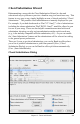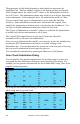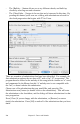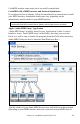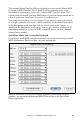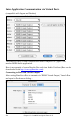2012 (Macintosh)
Table Of Contents
- PG Music Inc. License Agreement
- Table of Contents
- Chapter 1: Introduction
- Chapter 2: QuickStart Tutorial
- Chapter 3: Summary of New Features
- _
- All New 32-bit PPC Carbonized Engine.
- Odd-Time Signature Support.
- Maximum Number of Soloists increased
- New Count-In Options
- Harmony – Low Root Feature.
- Strauss-in-a-Box
- Transform 4/4 Melody to a Waltz 3 /4 \(“Strauss-
- Transform “Waltz” Melody to 4/4 \(“De-Strauss” t
- Bass player plays better “5ths
- Load Previous Style, Load Next Style.
- “Chase Volumes” added for playback.
- Drum count-in options
- StylePicker Enhancements.
- StylePicker Dialog “show all” button
- Mono/Stereo menu options
- Video and Audio Memo support
- Soloist “Note-Density” option.
- Dedicated menu items added on GM Menu
- New Hot Keys
- Configuration Files
- About Hot Key Names on the Menus
- New Program Hints Added
- _
- Chapter 4: Guided Tour of Band-in-a-Box
- Chapter 5: The Main Screen
- Chapter 6: Band-in-a-Box PowerGuide
- Chapter 7: Notation and Printing
- Chapter 8: Automatic Music Features
- Chapter 9: Recording Tracks
- Chapter 10: Built-in Drums
- Chapter 11: User Programmable Functions
- Chapter 12: Tutors and Wizards
- Chapter 13: CoreMIDI and QuickTime OS X
- Chapter 14: Reference
- PG Music Inc.
- Index
- Registration Form
Chapter 13: CoreMIDI and QuickTime OS X 208
If your MIDI Interface has been properly installed, the picture of your MIDI
Interface will automatically appear in the AMS window, showing input/output
“pins” for each MIDI input and output socket on your MIDI Interface.
You need to inform Audio MIDI Setup about your external devices (keyboards,
synthesizers, drum machines, mixers, etc.). Click the [Add Device] button for
each of your external devices, and then double-click each new device to set
Manufacturer, Model, number of Send/Receive MIDI channels, and other
relevant information.
After your external devices have been created and configured, the last step is to
“wire them up” to the picture of your MIDI interface. For instance, in the above
illustration, the KX-88 keyboard controller is connected to MIDI input/output
pair #8 on the MTPII MIDI Interface. Click on an input/output “pin” on the
picture of your MIDI Interface, and drag to an output/input “pin” of the picture
of an external device.
After supplying this information, CoreMIDI will know what devices are “on the
other side” of your MIDI interface(s).
Band-in-a-Box MIDI Port Selection for External Devices