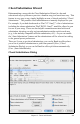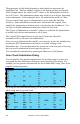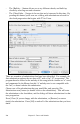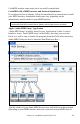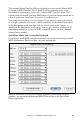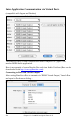2012 (Macintosh)
Table Of Contents
- PG Music Inc. License Agreement
- Table of Contents
- Chapter 1: Introduction
- Chapter 2: QuickStart Tutorial
- Chapter 3: Summary of New Features
- _
- All New 32-bit PPC Carbonized Engine.
- Odd-Time Signature Support.
- Maximum Number of Soloists increased
- New Count-In Options
- Harmony – Low Root Feature.
- Strauss-in-a-Box
- Transform 4/4 Melody to a Waltz 3 /4 \(“Strauss-
- Transform “Waltz” Melody to 4/4 \(“De-Strauss” t
- Bass player plays better “5ths
- Load Previous Style, Load Next Style.
- “Chase Volumes” added for playback.
- Drum count-in options
- StylePicker Enhancements.
- StylePicker Dialog “show all” button
- Mono/Stereo menu options
- Video and Audio Memo support
- Soloist “Note-Density” option.
- Dedicated menu items added on GM Menu
- New Hot Keys
- Configuration Files
- About Hot Key Names on the Menus
- New Program Hints Added
- _
- Chapter 4: Guided Tour of Band-in-a-Box
- Chapter 5: The Main Screen
- Chapter 6: Band-in-a-Box PowerGuide
- Chapter 7: Notation and Printing
- Chapter 8: Automatic Music Features
- Chapter 9: Recording Tracks
- Chapter 10: Built-in Drums
- Chapter 11: User Programmable Functions
- Chapter 12: Tutors and Wizards
- Chapter 13: CoreMIDI and QuickTime OS X
- Chapter 14: Reference
- PG Music Inc.
- Index
- Registration Form
Chapter 12: Tutors and Wizards 202
The appearance of this dialog depends on what chords are present at the
highlighted bar. This bar number is shown in the dialog and may be changed.
In the example above, the chord is an F7 chord, so the substitutions shown are
for an F7 chord. The substitutions shown may work for up to 4 bars, depending
on the substitution. In the examples above, the substitutions work for 2 bars.
You can control what types of substitutions to see by using the Jazz/Pop
checkbox. Some substitutions include more chords than the original, some
simplify the progression, and these can be viewed using the checkboxes. You
can elect to exclude substitutions that have a chord on each beat.
The “Types of Substitutions to include” combo box will filter the substitutions
to include only the best substitutions or all of them.
The “reload” [Recompile] button is only used if you have edited the
chordsub.txt file to add your own substitutions.
Once you see a substitution that you like, you can enter it onto the worksheet by
pressing the [Do Substitutions now] button, or double clicking on the
substitution line. You can then move the current bar to the next part of the song
that you need a substitution for and repeat the process.
You can undo the substitution by pressing the [Restore] or [All] button.
Auto-Chord Substitution Dialog
You can quickly auto-generate substitutions for an entire song or portion of a
song using the auto-substitution dialog (accessed from the User menu). For
example, we can generate substitutions for the! Freddie.MGU song. Here is the
original chord progression.
By using the auto-substitution dialog, we can generate substitutions for the
whole song, and we get this result: