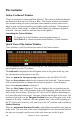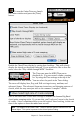2012 (Macintosh)
Table Of Contents
- PG Music Inc. License Agreement
- Table of Contents
- Chapter 1: Introduction
- Chapter 2: QuickStart Tutorial
- Chapter 3: Summary of New Features
- _
- All New 32-bit PPC Carbonized Engine.
- Odd-Time Signature Support.
- Maximum Number of Soloists increased
- New Count-In Options
- Harmony – Low Root Feature.
- Strauss-in-a-Box
- Transform 4/4 Melody to a Waltz 3 /4 \(“Strauss-
- Transform “Waltz” Melody to 4/4 \(“De-Strauss” t
- Bass player plays better “5ths
- Load Previous Style, Load Next Style.
- “Chase Volumes” added for playback.
- Drum count-in options
- StylePicker Enhancements.
- StylePicker Dialog “show all” button
- Mono/Stereo menu options
- Video and Audio Memo support
- Soloist “Note-Density” option.
- Dedicated menu items added on GM Menu
- New Hot Keys
- Configuration Files
- About Hot Key Names on the Menus
- New Program Hints Added
- _
- Chapter 4: Guided Tour of Band-in-a-Box
- Chapter 5: The Main Screen
- Chapter 6: Band-in-a-Box PowerGuide
- Chapter 7: Notation and Printing
- Chapter 8: Automatic Music Features
- Chapter 9: Recording Tracks
- Chapter 10: Built-in Drums
- Chapter 11: User Programmable Functions
- Chapter 12: Tutors and Wizards
- Chapter 13: CoreMIDI and QuickTime OS X
- Chapter 14: Reference
- PG Music Inc.
- Index
- Registration Form
Chapter 12: Tutors and Wizards 195
Automatic Settings for Guitar Display
Band-in-a-Box does many things automatically on the guitar window, to insure
that the notes are displayed intelligently on a guitar fretboard. These include:
- Automatically setting the 2 positions that will display the note names based
on the key.
- Auto-Scanning the track to be played, and adjusting the display octave on
the guitar fretboard to insure that the best octave is picked to minimize the
number of notes that will be outside of the current position displayed on the
fretboard.
- After Auto-scanning the track, the best position for displaying the music on
the guitar is determined. This is always one of the 2 positions (Aeolian or
Phrygian) as discussed above, though you may over-ride this by clicking on
any fret position.
- Color coding note displays. In addition to the note names being outlined in
the colors (as discussed above), when the note is played, it is highlighted in
green if it is a scale note, and yellow if it is an out-of-scale note.
Guitar Window Toolbar
At the bottom of the Guitar Window is the toolbar
These are the Guitar Settings. See below for details.
The “Position” button. This toggles between the 2 popular
positions displayed with note names.
When you open
the Guitar Window, the first thing you'll want to do is choose the track that you
want to display. Usually this will be a Melody track or a Soloist track. In the
illustration here, the Melody track is the current track, and it has a red rectangle
around it to indicate this.
To get to the Soloist track, click on the [S] button or use the keystrokes
Ctrl+F5. Similarly, you can display other tracks like Bass, Piano, etc.