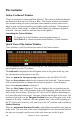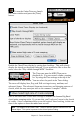2012 (Macintosh)
Table Of Contents
- PG Music Inc. License Agreement
- Table of Contents
- Chapter 1: Introduction
- Chapter 2: QuickStart Tutorial
- Chapter 3: Summary of New Features
- _
- All New 32-bit PPC Carbonized Engine.
- Odd-Time Signature Support.
- Maximum Number of Soloists increased
- New Count-In Options
- Harmony – Low Root Feature.
- Strauss-in-a-Box
- Transform 4/4 Melody to a Waltz 3 /4 \(“Strauss-
- Transform “Waltz” Melody to 4/4 \(“De-Strauss” t
- Bass player plays better “5ths
- Load Previous Style, Load Next Style.
- “Chase Volumes” added for playback.
- Drum count-in options
- StylePicker Enhancements.
- StylePicker Dialog “show all” button
- Mono/Stereo menu options
- Video and Audio Memo support
- Soloist “Note-Density” option.
- Dedicated menu items added on GM Menu
- New Hot Keys
- Configuration Files
- About Hot Key Names on the Menus
- New Program Hints Added
- _
- Chapter 4: Guided Tour of Band-in-a-Box
- Chapter 5: The Main Screen
- Chapter 6: Band-in-a-Box PowerGuide
- Chapter 7: Notation and Printing
- Chapter 8: Automatic Music Features
- Chapter 9: Recording Tracks
- Chapter 10: Built-in Drums
- Chapter 11: User Programmable Functions
- Chapter 12: Tutors and Wizards
- Chapter 13: CoreMIDI and QuickTime OS X
- Chapter 14: Reference
- PG Music Inc.
- Index
- Registration Form
Chapter 12: Tutors and Wizards 191
For the song “Violet Song.MID,” we know that this is a
Jazz Swing type of song, so we press the preset called
“Jazz Standard.” By doing this, we see that the chord options have then been set
to Chord Resolution of 2 beats, no slash chords, walking bass, sus chords, 7
th
chords, and Jazz lead sheet.
These settings look OK for our Jazz song; if we wanted to customize it (for
example to allow slash chords) we could do it at this point.
So, to recap, using the Chord Wizard is a 3-step process.
1.
We loaded in the song “Violet Song.MID.”
2.
Pressing the preset button called “Jazz
Standard,” we then looked at the
Chord Options settings for the various channels and they looked OK so we
didn't make any changes. Then we looked at the Chord Options and they
looked OK so we didn't make any changes there.
3.
We then press the [INTERPRET
CHORDS NOW] button – this gets
the Chord Wizard to interpret the chords and write them to the chordsheet.
Once we've pressed the [INTERPRET CHORDS NOW] button, we can see the
results by looking at the chordsheet. Here are the chords that were interpreted,
Chord Wizard results – interpreting from “Violet Song.MID.”