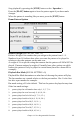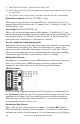2012 (Macintosh)
Table Of Contents
- PG Music Inc. License Agreement
- Table of Contents
- Chapter 1: Introduction
- Chapter 2: QuickStart Tutorial
- Chapter 3: Summary of New Features
- _
- All New 32-bit PPC Carbonized Engine.
- Odd-Time Signature Support.
- Maximum Number of Soloists increased
- New Count-In Options
- Harmony – Low Root Feature.
- Strauss-in-a-Box
- Transform 4/4 Melody to a Waltz 3 /4 \(“Strauss-
- Transform “Waltz” Melody to 4/4 \(“De-Strauss” t
- Bass player plays better “5ths
- Load Previous Style, Load Next Style.
- “Chase Volumes” added for playback.
- Drum count-in options
- StylePicker Enhancements.
- StylePicker Dialog “show all” button
- Mono/Stereo menu options
- Video and Audio Memo support
- Soloist “Note-Density” option.
- Dedicated menu items added on GM Menu
- New Hot Keys
- Configuration Files
- About Hot Key Names on the Menus
- New Program Hints Added
- _
- Chapter 4: Guided Tour of Band-in-a-Box
- Chapter 5: The Main Screen
- Chapter 6: Band-in-a-Box PowerGuide
- Chapter 7: Notation and Printing
- Chapter 8: Automatic Music Features
- Chapter 9: Recording Tracks
- Chapter 10: Built-in Drums
- Chapter 11: User Programmable Functions
- Chapter 12: Tutors and Wizards
- Chapter 13: CoreMIDI and QuickTime OS X
- Chapter 14: Reference
- PG Music Inc.
- Index
- Registration Form
Chapter 11: User Programmable Functions 153
The screen will look like this. The solid box indicates the currently selected
pattern. Empty patterns are indicated by a (.), i.e., patterns that have not been
recorded yet. If a pattern has been recorded there will be a number in place of
the (.) indicating the weight of the pattern.
The 4 rows are for the different types of patterns, “a” substyle, “b” substyle,
Fills and 2 bar Endings.
Drum Pattern Entry
Drum Pattern Entry screen is where the Drum patterns are made
To enter the Drum Editor: With the highlight bar on a pattern on the drum area
of the StyleMaker screen press the REC button to record the pattern in Step
Time.
You'll now be in the Drum Pattern Entry screen. There are 16 rows across,
indicating 4 beats with 4 divisions per beat.
Changing Timebase of Drum Pattern
Change the timebase to 12 by clicking the mouse on the [Timebase] button.
This allows for drum patterns in 3/4 time. The program will ignore the 4th
column of each beat. [Timebase 12] will then be displayed in the timebase
button.
Moving around the Drum Editor Screen
Move around the screen with cursor keys, or mouse click. The black flashing
highlight bar indicates where you are. The different drum instruments are
named along the left side and the 4 beats are displayed along the top.
Tempo Changes
Tempo changes are done using the [TEMPO] button or press the [
and ] keys from the main Stylemaker screen.
Entering notes onto the drum editor screen.