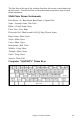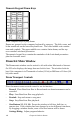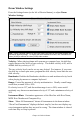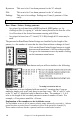2012 (Macintosh)
Table Of Contents
- PG Music Inc. License Agreement
- Table of Contents
- Chapter 1: Introduction
- Chapter 2: QuickStart Tutorial
- Chapter 3: Summary of New Features
- _
- All New 32-bit PPC Carbonized Engine.
- Odd-Time Signature Support.
- Maximum Number of Soloists increased
- New Count-In Options
- Harmony – Low Root Feature.
- Strauss-in-a-Box
- Transform 4/4 Melody to a Waltz 3 /4 \(“Strauss-
- Transform “Waltz” Melody to 4/4 \(“De-Strauss” t
- Bass player plays better “5ths
- Load Previous Style, Load Next Style.
- “Chase Volumes” added for playback.
- Drum count-in options
- StylePicker Enhancements.
- StylePicker Dialog “show all” button
- Mono/Stereo menu options
- Video and Audio Memo support
- Soloist “Note-Density” option.
- Dedicated menu items added on GM Menu
- New Hot Keys
- Configuration Files
- About Hot Key Names on the Menus
- New Program Hints Added
- _
- Chapter 4: Guided Tour of Band-in-a-Box
- Chapter 5: The Main Screen
- Chapter 6: Band-in-a-Box PowerGuide
- Chapter 7: Notation and Printing
- Chapter 8: Automatic Music Features
- Chapter 9: Recording Tracks
- Chapter 10: Built-in Drums
- Chapter 11: User Programmable Functions
- Chapter 12: Tutors and Wizards
- Chapter 13: CoreMIDI and QuickTime OS X
- Chapter 14: Reference
- PG Music Inc.
- Index
- Registration Form
Chapter 11: User Programmable Functions 150
B pattern is the row to record for the “b” substyle.
Fills are recorded on the Fills row.
Endings are recorded on the Endings row. (2 consecutive patterns of 1 bar.)
Let's have a closer look at the A Pattern row.
Each of the numbers represents a drum pattern that has been already recorded.
There are 8 patterns that have been recorded on this line. The numbers
themselves are called weights. The weights can be from 1 to 8 (a weight of 9 is
a special case explained below). Most of the patterns have weights of 5, which
is the default. Assigning a higher or lower weight will cause that pattern to be
played more or less often relative to the other patterns. The 2 patterns with a
weight of 2 will be played less often than the patterns with weights of 5.
Use of a weight of 9 on one of the patterns is a special case. Patterns with a
weight of 9 will always be played instead of any other patterns on the same row.
These patterns usually have other options associated with them to ensure they
are played under certain circumstances only. For example the pattern on this
row has an option set of “Bar Mask = post fill” which means it will be the bar
after a drum fill. In this case, the pattern has a Crash cymbal on beat 1. This
pattern will always be played when the song is at the first bar of a new part
(which is the bar after a drum fill).
You can examine the options for any pattern by selecting the
pattern by mouse clicking on it, and then clicking on the [EDIT]
button. Move around the screen to different patterns by either using
the cursor keys or mouse clicking on the desired pattern.
Let's examine the Drum pattern by pressing the [REC] button. This
opens the Drum Editor window. This screen allows you to create
or Edit drum patterns in step time.
There are 16 columns, representing 1 bar of 16th notes. The numbers on this
screen represent velocities from 0 to 127. Using the bottom row of the computer
keyboard i.e. the XCVBNM,. / keys is the fastest way to put in commonly used
velocities, or by selecting the various commonly used velocity buttons at the
bottom right of the Drum Pattern Entry screen. You can also just type in the
number that you want. Try typing in some new drum notes. Press the [PLAY]
button to audition them.
Let's create a new drum fill.
- Move to an empty location on the “Fills” line.
- Press [REC] to open the Drum Pattern Entry screen.
- Type a drum pattern in the drum grid.
- Save the pattern by pressing [EXIT] to exit the Drum Editor.