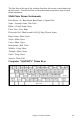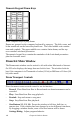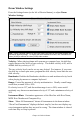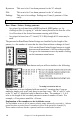2012 (Macintosh)
Table Of Contents
- PG Music Inc. License Agreement
- Table of Contents
- Chapter 1: Introduction
- Chapter 2: QuickStart Tutorial
- Chapter 3: Summary of New Features
- _
- All New 32-bit PPC Carbonized Engine.
- Odd-Time Signature Support.
- Maximum Number of Soloists increased
- New Count-In Options
- Harmony – Low Root Feature.
- Strauss-in-a-Box
- Transform 4/4 Melody to a Waltz 3 /4 \(“Strauss-
- Transform “Waltz” Melody to 4/4 \(“De-Strauss” t
- Bass player plays better “5ths
- Load Previous Style, Load Next Style.
- “Chase Volumes” added for playback.
- Drum count-in options
- StylePicker Enhancements.
- StylePicker Dialog “show all” button
- Mono/Stereo menu options
- Video and Audio Memo support
- Soloist “Note-Density” option.
- Dedicated menu items added on GM Menu
- New Hot Keys
- Configuration Files
- About Hot Key Names on the Menus
- New Program Hints Added
- _
- Chapter 4: Guided Tour of Band-in-a-Box
- Chapter 5: The Main Screen
- Chapter 6: Band-in-a-Box PowerGuide
- Chapter 7: Notation and Printing
- Chapter 8: Automatic Music Features
- Chapter 9: Recording Tracks
- Chapter 10: Built-in Drums
- Chapter 11: User Programmable Functions
- Chapter 12: Tutors and Wizards
- Chapter 13: CoreMIDI and QuickTime OS X
- Chapter 14: Reference
- PG Music Inc.
- Index
- Registration Form
Chapter 11: User Programmable Functions 149
- changing patches saved with style
- adding/editing drum patterns to a style
- copying and pasting drum patterns
- recording additional bass patterns
- adding strings to a style by importing strings from another style
Let's edit the Light Rock Style, which is called ZZLITROK.STY.
1. To select a style for editing from the main screen:
Mouse click over top of the style on the Title window. This area on the main
screen indicates the style that is currently in memory. If you want to edit the
current style, (in this example it is ZZLITROK.STY) then choose either User |
Edit Existing User Style or press Option + Y.
If you want to edit a different style then load a different style from the
StylePicker, or by selecting the Load Style From Disk… option on the User
menu, or press
+u, or select a style from either the Style menu or the STY
menu.
2. The StyleMaker window is then opened and you will see the display of the
style prepared for editing.
The StyleMaker shows you patterns that have been recorded for Drums and Bass
constantly. If you would like to see the patterns recorded for Piano, Guitar, or
Strings, then select the appropriate instrument button to view them.
The currently selected instrument for Piano/Bass/Strings is
indicated by the highlighted instrument button. In the diagram,
you'll notice that the Piano is the current instrument. Clicking
the mouse on a different instrument button will change the
instruments.
The StyleMaker begins by displaying the Drums and Bass. Let's have a closer
look at the Drums.
The ZZLITROK.STY Drums screen will look similar to this:
You will notice that there are 4 rows of drum patterns:
A Pattern is the row to record drum patterns for the “a” substyle.