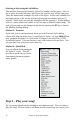2012 (Macintosh)
Table Of Contents
- PG Music Inc. License Agreement
- Table of Contents
- Chapter 1: Introduction
- Chapter 2: QuickStart Tutorial
- Chapter 3: Summary of New Features
- _
- All New 32-bit PPC Carbonized Engine.
- Odd-Time Signature Support.
- Maximum Number of Soloists increased
- New Count-In Options
- Harmony – Low Root Feature.
- Strauss-in-a-Box
- Transform 4/4 Melody to a Waltz 3 /4 \(“Strauss-
- Transform “Waltz” Melody to 4/4 \(“De-Strauss” t
- Bass player plays better “5ths
- Load Previous Style, Load Next Style.
- “Chase Volumes” added for playback.
- Drum count-in options
- StylePicker Enhancements.
- StylePicker Dialog “show all” button
- Mono/Stereo menu options
- Video and Audio Memo support
- Soloist “Note-Density” option.
- Dedicated menu items added on GM Menu
- New Hot Keys
- Configuration Files
- About Hot Key Names on the Menus
- New Program Hints Added
- _
- Chapter 4: Guided Tour of Band-in-a-Box
- Chapter 5: The Main Screen
- Chapter 6: Band-in-a-Box PowerGuide
- Chapter 7: Notation and Printing
- Chapter 8: Automatic Music Features
- Chapter 9: Recording Tracks
- Chapter 10: Built-in Drums
- Chapter 11: User Programmable Functions
- Chapter 12: Tutors and Wizards
- Chapter 13: CoreMIDI and QuickTime OS X
- Chapter 14: Reference
- PG Music Inc.
- Index
- Registration Form
Chapter 2: QuickStart Tutorial 13
many times we want the program to play through the chords, in what key and
how fast.
Framing the Song
To tell Band-in-a-Box where the start and end of the song is, we look at the
middle of the Band-in-a-Box main screen.
Locate the framing settings, there are three of them. The numbers (1 -32) in
brackets are the bar numbers for the beginning and the end of the Chorus. The
number 3 to the right of the brackets is the number of times the Chorus repeats.
In the example above, the Chorus starts at bar 1, ends on bar 32, and is going to
play 3 times. You can change these settings to play more choruses, or make the
Chorus start later, for example in the case where you want an intro to play.
Setting the Key
In the example above, the key is set to C. However, you can set this to any key.
In our first view of the chordsheet, the blues song was in the key of F. If you do
change the key, Band-in-a-Box will offer to transpose the chordsheet for you.
This is especially useful when loading in new songs and transposing them to
other keys. If you’ve entered a progression that you intend for a particular key,
and then choose the key afterward, you should say no when asked to transpose
the chordsheet.
Setting the Tempo
If you know the tempo value of your song, you can enter it in the tempo box.
The song example above has a tempo of 120. There is an even faster way to
enter a tempo. Locate the minus key [-] and the equals key [=] in the number
row of your computer keyboard, they are usually next to each other. If you tap
the [-] key 4 times at your tempo, Band-in-a-Box will set the tempo
automatically for you. If you tap the [=] key four times, Band-in-a-Box will set
the tempo and begin song playback!
Press Play
When you’re ready, just press the [Play] button or the F4 function key and
Band-in-a-Box will immediately generate and play a professional arrangement
of your song using the settings and the style you selected.
Having more fun with Band-in-a-Box.
That’s all there is to quickly creating music with Band-in-a-Box. There are also
many powerful features and user settings for you to discover. Have fun making
music with Band-in-a-Box!