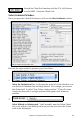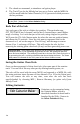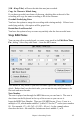2012 (Macintosh)
Table Of Contents
- PG Music Inc. License Agreement
- Table of Contents
- Chapter 1: Introduction
- Chapter 2: QuickStart Tutorial
- Chapter 3: Summary of New Features
- _
- All New 32-bit PPC Carbonized Engine.
- Odd-Time Signature Support.
- Maximum Number of Soloists increased
- New Count-In Options
- Harmony – Low Root Feature.
- Strauss-in-a-Box
- Transform 4/4 Melody to a Waltz 3 /4 \(“Strauss-
- Transform “Waltz” Melody to 4/4 \(“De-Strauss” t
- Bass player plays better “5ths
- Load Previous Style, Load Next Style.
- “Chase Volumes” added for playback.
- Drum count-in options
- StylePicker Enhancements.
- StylePicker Dialog “show all” button
- Mono/Stereo menu options
- Video and Audio Memo support
- Soloist “Note-Density” option.
- Dedicated menu items added on GM Menu
- New Hot Keys
- Configuration Files
- About Hot Key Names on the Menus
- New Program Hints Added
- _
- Chapter 4: Guided Tour of Band-in-a-Box
- Chapter 5: The Main Screen
- Chapter 6: Band-in-a-Box PowerGuide
- Chapter 7: Notation and Printing
- Chapter 8: Automatic Music Features
- Chapter 9: Recording Tracks
- Chapter 10: Built-in Drums
- Chapter 11: User Programmable Functions
- Chapter 12: Tutors and Wizards
- Chapter 13: CoreMIDI and QuickTime OS X
- Chapter 14: Reference
- PG Music Inc.
- Index
- Registration Form
Chapter 9: Recording Tracks 128
Velocity
Type in a velocity to control the volume that the note is played at. Change the
velocity to zero to stop a note from being played. Note that you can globally
change the volume of a melody track, from the melody pull down menu
Time
Represents the total time in ticks for the current event from the beginning of the
song. At 120 ppq resolution, a quarter note equals 120 ticks and a bar of 4/4
time is 480 ticks. This number includes the lead-in bar of 480 ticks.
Bar #, Beat Number, Tick
The Bar, Beat, and Tick show the time that the note is played. Ticks are the
smallest unit, equal to 1/120
th
of a quarter note.
Duration
This is the length of time that the note is played. 120 ticks of duration = 1 beat
(quarter note).
Previous/Next Event
Use these arrow controls to move through the MIDI track one note at a time.
Insert Before/After
This allows you to insert an event before or after the currently displayed event.
Note: You can get better results by using the Notation window to edit notes instead of this
window. To do this, you open the Notation window and mouse click on a note while holding
down the option key in Staff Roll or Editable notation mode.
Entering Notes Manually in the Notation Window
You can enter melody notes directly to the track in the Notation window in
either the Editable Notation Mode or the Staff Roll Mode.
Enter the Editable Notation mode from the Standard Notation screen
with a single mouse click on the [N] button.
In the Editable Notation mode you can enter, move, and edit notes and rests
using standard mouse techniques – point and click, drag and drop, and
Option+Click to open the Note Edit dialog box.
Recording with the Wizard Feature
This is a very helpful feature if you don’t have a MIDI keyboard but you want to
record with a “live” feel. Use the Wizard to record notes from the computer’s
QWERTY keyboard for a track that’s more natural than step time.
Here’s how it works:
1.
Enable the Wizard checkbox.
2. Press [r] key to record.