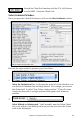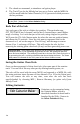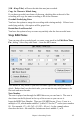2012 (Macintosh)
Table Of Contents
- PG Music Inc. License Agreement
- Table of Contents
- Chapter 1: Introduction
- Chapter 2: QuickStart Tutorial
- Chapter 3: Summary of New Features
- _
- All New 32-bit PPC Carbonized Engine.
- Odd-Time Signature Support.
- Maximum Number of Soloists increased
- New Count-In Options
- Harmony – Low Root Feature.
- Strauss-in-a-Box
- Transform 4/4 Melody to a Waltz 3 /4 \(“Strauss-
- Transform “Waltz” Melody to 4/4 \(“De-Strauss” t
- Bass player plays better “5ths
- Load Previous Style, Load Next Style.
- “Chase Volumes” added for playback.
- Drum count-in options
- StylePicker Enhancements.
- StylePicker Dialog “show all” button
- Mono/Stereo menu options
- Video and Audio Memo support
- Soloist “Note-Density” option.
- Dedicated menu items added on GM Menu
- New Hot Keys
- Configuration Files
- About Hot Key Names on the Menus
- New Program Hints Added
- _
- Chapter 4: Guided Tour of Band-in-a-Box
- Chapter 5: The Main Screen
- Chapter 6: Band-in-a-Box PowerGuide
- Chapter 7: Notation and Printing
- Chapter 8: Automatic Music Features
- Chapter 9: Recording Tracks
- Chapter 10: Built-in Drums
- Chapter 11: User Programmable Functions
- Chapter 12: Tutors and Wizards
- Chapter 13: CoreMIDI and QuickTime OS X
- Chapter 14: Reference
- PG Music Inc.
- Index
- Registration Form
Chapter 9: Recording Tracks 125
Chapter 9: Recording Tracks
Overview
Band-in-a-Box has a built-in sequencer allowing you to record and edit up to
two MIDI tracks. One track is the Melody track, the other is the Soloist track,
and they are identical in function. Most often melodies are recorded, but the two
sequencer tracks can be used for any type of MIDI recording – overdubs, extra
parts, or 2-part melodies. MIDI can be recorded into Band-in-a-Box in a
number of ways:
- From a MIDI keyboard or MIDI controller connected to your computer.
- In the Notation window using your mouse.
- With the Wizard feature using your QWERTY keyboard.
Real Time Recording
If you want to record using your MIDI controller (keyboard, guitar, wind),
- click on the [Rec] button, or
- type the letter “r,” or
- choose Record Melody from the MEL menu, or
- go to Edit Soloist Track | Record Soloist in the SOL menu.
The Record Track dialog box will appear:
Choose where you want to start recording your track:
- from the start of the song,