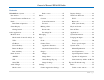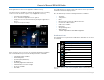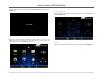User Manual
Owner´s Manual DEA600 Radio
8 |
P a g e
Each application icon works as the application activation soft key.
The System has the capability to rearrange the application icons according
to the user needs. The basic sequence is (see Figure 7 as reference):
• Select the desired application.
• Press, and hold, the application icon to "grab" it.
• "Drag" the icon to the desired location by moving the application to
this one.
• "Drop" the icon by releasing it.
Figure 7: Drag and Drop Function.
At the top bar of each screen, there are located the Notification and Status
bars. The Notification bar presents the following information, if available:
• Open Wi-Fi network available.
• Downloading Data.
• System Update (MobileCare).
• CD Warning.
• Third Party Applications Notifications.
• Cellular Modem connection strength.
• CD Source available.
• New SMS.
The Notification Bar accepts the swipe down action in order to present more
information related to the displayed icons.
Also, the Status bar presents the following information, if available:
• Time/Date.
• Temperature.*
• Mute.
• Bluetooth ON / Connected to a Bluetooth Device.
• Connected to a Wi-Fi network.
• USB Source available.
• DDA active.
• Gauge Warning active.
• Alarm Indicator.
*Feature dependable on final OEM configuration.
Notification Icons
The following icons are placed in the Notification & Status Bars in case these
are activated.
Icon
Meaning
Notification
Downloading Data.
CD Warning.
CD Source available.
New SMS.
Mute.
Bluetooth ON/Connected to a Bluetooth Device.
Connected to a Wi-Fi network.
USB Source available.
DDA active.
Alarm Indicator.
Table 1: Notification & Status Icons meaning.
The System presents four soft key navigation buttons at the bottom of the
screen: