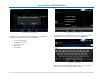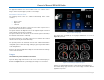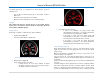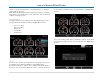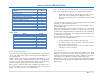User Manual
Owner´s Manual DEA600 Radio
38 |
P a g e
return to a normal state allowing the second Virtual Gauge in a warning to
state to toggle to full screen.
All the Virtual Gauges minimized after being in full screen due to a warning
state remain in the warning state in their original size while the warning
condition of the gauge persists.
Gauges Settings
Pressing the Menu soft key or hard key of the Virtual Gauges app presents a
pop-up menu with the following elements. See Figure 76 as reference:
• Preset 1 - Soft key.
• Preset 2 - Soft key.
• Edit Presets.
• Load Updates.
• Factory Reset.
Figure 76: Gauges settings pop-up.
Presets
Presets are used to define personalized views of the gauges. Two presets
are available to save different combinations of the available gauges.
Pressing the "Edit Presets" option from the settings pop-up allows editing of
the Presets. Once the desired modifications are done, select the OK soft key
to save changes or CANCEL soft key to discard changes. See Figure 77 as
reference.
Figure 77: Gauges edit preset screen.
The preset selection pop-up menu is displayed in order to specify which
preset memory should be used to save the new layout. See Figure 78 as
reference.
Figure 78: Gauges save configuration pop-up.