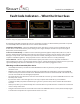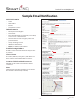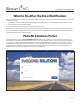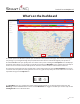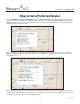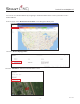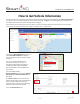operators_manual
– 8 –
Rev. 01/18
How to Set a Preferred Dealer
Select the Building icon from the Fleet Map’s tool bar to display dealership locations on the fleet map. Dealership
locations are indicated by Flag icons and Preferred Dealerships are represented by a Blue Circle with a Star. Select
a Flag location you wish to set as a Preferred Dealer and a call out box will be displayed. It contains the dealership’s
contact information and service type.
Select the Star icon to the left of the dealership name. The Star icon will turn yellow when it is selected and the
Flag icon on the fleet map will change to a Circle icon with a Star in the middle indicating that it is a preferred
dealership location.
Note: Once a dealer location has been given Preferred Dealer status, portal users at that location will have visibility of
your fleet. They will also be able to make administrative changes to your account. Please take this into consideration
and communicate the change in status with the Dealership.
Peterbilt SmartLINQ Manual
PB