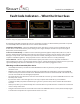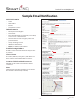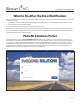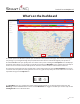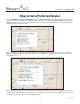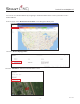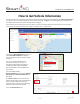operators_manual
– 7 –
Rev. 01/18
The portal opens to the Dashboard, which you can think of as the system’s home page. The contents of each page
may change as you navigate through the portal, but the header remains constant throughout your experience.
The blue Search box lets you quickly search all content on the portal. Selecting the User Options icon will display a
drop down menu where you can change your profile and password. A Map Filter tool is available above the map. It
allows a user to focus the contents of the portal to customers, vehicles and/or recommendation of interest.
The map has been designed to have a familiar feel to other web-based maps. Use the Plus and Minus bar to zoom
in and out of the map into the viewing window. You can also grab the map with your mouse and move it. In order to
expand the map, press the Expand icon.
The icons in the bar at the top of the map let you manage the Fleet Map view. Use the circling arrows icon to refresh
the data. The crossed arrows icon lets you toggle between full screen and the default map view. The globe icon
toggles a satellite layer over the map. The roadway icon toggles a traffic layer. The cloud icon adds a weather radar
layer, and the truck icon shows Peterbilt dealer locations. The pie chart icon will re-open the Fleet Health Tool if it is
hidden while the map is in full screen view.
What’s on the Dashboard
Peterbilt SmartLINQ Manual
PB
The Fleet Map icons are located at the bottom of the map which allow you to manage the fleet map view. The
Building icon shows PACCAR dealer locations and the Mountain icon toggles a satellite layer over the map. Use the
Circling Arrows icon to refresh the data.