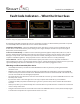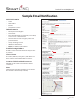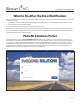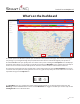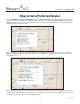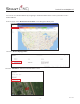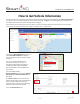operators_manual
– 10 –
Rev. 01/18
How to Get Vehicle Information
The Fleet Health Tool categorizes your fleet into groups as denoted by “Recommendation”. Each Recommendation
icon lets the user choose the visibility of chassis in the Fleet Map. The Eye icon indicates which pins will appear on
the map with the location(s) of the vehicle(s) in that category.
If your vehicles are not showing on the map, please contact your dealership. If your vehicle pin has not moved in
over an hour of vehicle run time, there may be a hardware issue on that truck.
Selecting the Box-and-Arrow icon for one
of the Recommendation will display a
list (not shown) of only the vehicles in that
category.
For a more detailed explanation of
the vehicle’s health, select a pin on
the map. An information box will pop
up with the Unit# (if provided), VIN#,
Recommendations and Last Update for
that vehicle.
Select the VIN# and the
Recommendation (Service Now), Vehicle
Information and Active Fault Codes are
displayed.
The Last Location section includes the
address of where the vehicle last updated.
If you select the address it pulls up a
snapshot of the map and a pin indicating
where the vehicle was last located.
Select the Information icon.
Peterbilt SmartLINQ Manual
PB