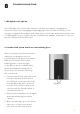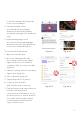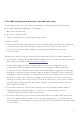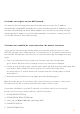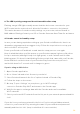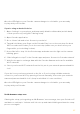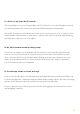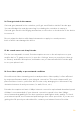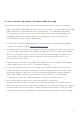User Manual
59
14. Treat got stuck in the camera
If a treat gets jammed in the container, you’ll get a notification via the Petcube app.
You can dislodge the treat by removing it or shaking the container to empty it.
If a treat gets stuck in the flinging mechanism, use the door on the bottom of the device
to remove it.
Do not unjam the device with sharp instruments or apply too much pressure,
both of which can damage the device.
15. No sound comes out of my Petcube
For the two-way audio to work, Petcube requires access to the microphone on your
mobile device. To grant access to it, open the ‘Settings’ menu on your phone, then go
to ‘Privacy’ and then ‘Microphone,’ and make sure you have allowed the Petcube app
to use your phone’s mic.
16. Poor video quality or poor network conditions
Like with most video streaming services and products, video quality is often affected
by router performance and/or your Internet connection. This can be improved if you
place Petcube closer to your home Wi-Fi router or by arranging it so there aren’t any
obstacles between it and your router (i.e. walls, floors, etc.).
Petcube also requires at least a 1 Mbps Internet connection upload and download speed
(2 Mbps is recommended). If your Internet connection speed is less than 1 Mbps,
we recommend upgrading for the best experience and highest video quality. To check
your Internet speed, we recommend performing a free online speed test. If you are not
getting the full speed you subscribed for, contact your Internet Service Provider.