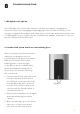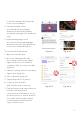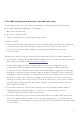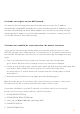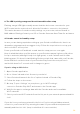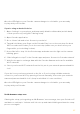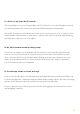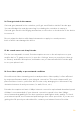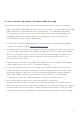User Manual
58
11. I don’t see my home Wi-Fi network
This may happen if you’re using a hidden Wi-Fi network. If you have a hidden network,
you will be prompted to enter your network SSID and password manually.
If your Wi-Fi network isn’t hidden but it still doesn’t show up in the list of options, turn
your Petcube off and back on, wait up to 1 minute until it boots up and starts blinking
and start the setup process over again.
12. No Wi-Fi network shows up during setup
If you have an empty list of available Wi-Fi networks in the Petcube app when you
need to select your home Wi-Fi network, turn your Petcube off and back on, wait
up to 1 minute until it boots up and starts blinking and start the setup process over
again. If the problem persists, contact Petcube Customer Care Team to determine
if your Petcube needs to be updated.
13. Petcube app shows ‘no treats’ message
In case the Petcube app is showing an error message that says your Petcube Bites has
no treats despite the container being filled with treats, simply ignore this error message
and try to still fling a treat from your phone using the Petcube app.
In case it doesn’t work, reboot your Petcube by unplugging it from the power source
and plugging it back in.