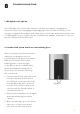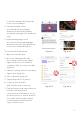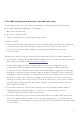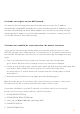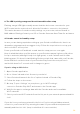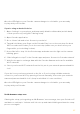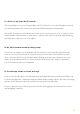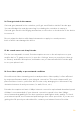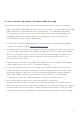User Manual
57
Once the LED light on your Petcube camera changes to solid white, you are ready
to play with your Petcube.
If you’re using an Android device:
1. Open ‘Settings’ on your phone and temporarily disable cellular data (mobile data)
so that you are only using Wi-Fi during setup.
2. Open Petcube application
3. Go to ‘Home’ tab and select ‘Connect your device’
4. Tap and hold down your finger on the Petcube Play icon on the next step for about
10-15 seconds until it takes you to the next step (make sure you don’t move your
finger while you’re holding it down)
5. Now, slide left to step 2 in the Petcube app and make sure the light on the camera
blinking green
6. Slide left again to step 3 in the Petcube app and press ‘Connect to Petcube network’
7. Wait for the app to exchange data with the Petcube Camera and scan for available
Wi-Fi networks
8. Select your home Wi-Fi network from the list, put in your network password and hit
‘Join’
If you don’t see your home network on the list or if you’re using a hidden network,
connect to your home Wi-Fi by pressing ‘Connect manually’, then enter your network
name and password and hit ‘Join’ (keep in mind that it is case sensitive).
Once the LED light on your Petcube camera changes to solid white, you are ready
to play with your Petcube.
10. Oh bummer setup error
If during the setup you’re getting an ‘Oh Bummer’ error message, turn your Petcube off
and back on, wait up to 1 minute until it boots up and starts blinking and start the setup
process over again.