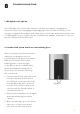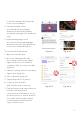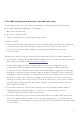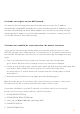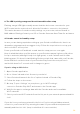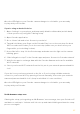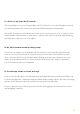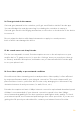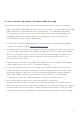User Manual
54
5. The LED is pulsing yellow and doesn’t turn white after setup
This problem may occur if you have entered an incorrect password for your home
Wi-Fi network during registration. To change it:
1. Open the Petcube app
2. Go to the camera profile
3. Tap the ‘Settings’ wheel in the upper right corner
4. Choose ‘Wi-Fi’
5. Find a reset pin that came with your device, find the small hole above the USB port
on the left side of the Petcube Bites, insert the reset pin into it, hold it down
for 3 seconds until the light changes to pulsing green and follow the steps
on your screen
If that doesn’t help, below are a few other possible reasons this could be happening:
1. Your Petcube requires a manual firmware update. Please contact Petcube Customer
Care Team for assistance at petcube.com/support/
2. You are using either a FIOS or Xfinity router or your router might be set up
to transmit in WEP encryption mode, which is not supported by Petcube due
to security reasons. Petcube works with newer WPA/WPA2 encryption technology
that aims to provide stronger wireless data encryption than WEP. We recommend
changing security encryption to WPA/WPA2, which won’t require you to reconnect
the devices back to the network or change your password. To access your router
settings, you may either call your ISP or look at the bottom of your router, it usually
has the login and password for the router settings, or contact Petcube Customer
Care Team for assistance.
3. Your router may have some security settings such as a firewall or MAC address
filtering that don’t allow Petcube to connect to the Internet. Call your ISP
or Petcube Customer Care Team for assistance.
4. You have a WPS pin on your router, which works like a secondary Wi-Fi password
that is not supported by Petcube due to security reasons as it is considered to be
a vulnerability on the network. You may call your ISP or Petcube Customer Care team
to resolve this.