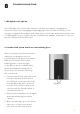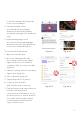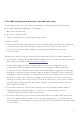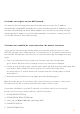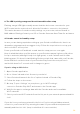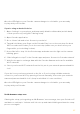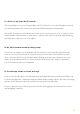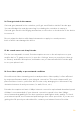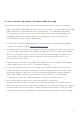User Manual
52
4. of options and follow the steps
on the screen.of options and
follow the steps on the screen
3. LED light is stuck on solid green color and doesn’t turn blinking green
When you plug in your Petcube before starting the registration process, it should glow
solid green for a minute (although it may look light green). Wait up to 1 minute until it
starts blinking green. In case the light on the device doesn’t start blinking and remains
a solid color, follow the steps below:
1. Power up your Petcube device and wait at least 2 minutes for the camera to boot.
Keep in mind that the light on the camera may not start blinking.
2. Find a reset pin that came with your device, find the small hole above the USB port
on the left side of the Petcube Bites, insert the reset pin into it, hold it down
for 3 seconds and release it even though the light on the device won’t change its
status (it will not start blinking or change the color).
3. Follow the setup steps in the Petcube app and see if it works.
If you are using an Android device If you are using an Android device and you get
a screen saying ‘Almost done’, you will need to follow the steps again, meaning, you will
need to hold down the Start button on the back for 3 seconds again and the light
on the camera may still remain a solid color.
4. Incorrect Wi-Fi password
If Petcube app is showing
the ‘Incorrect Wi-Fi password’ error message after the setup, here
are a few possible reasons behind that:
1. Case sensitivity: check the entered password for uppercase or lowercase characters.
Keep in mind that ‘Password’ and ‘password’ would be two different passwords
because the “P” is uppercase