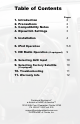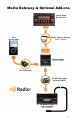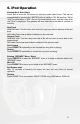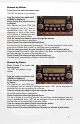Expand Your Factory Radio add iPod ® Honda/Acura Owner’s Manual Owner’s Manual Media Gateway MediaPXAMG Gateway PXAMG PGHHD1 Peripheral Electronics®, a division of AAMP of America™ 13160 56th Court Clearwater, Florida 33760 Ph. 800-477-2267 866-788-4237 ext. 230 support@peripheralelectronics.com ©2007 AAMP of Florida, Inc. ©2008 Rev.
Table of Contents 1. 2. 3. 4. Introduction Precautions Compatibility Notes D ipswitch Settings Pages 2 2 3 3 5. Installation 4 6. i Pod Operation 5-8 7. HD Radio Operation (if equipped) 9 8. Selecting AUX Input 10 9. Selecting Factory Satellite 10 10. Troubleshooting 11. Warranty Info 11 12 (if equipped) Peripheral Electronics®, a division of AAMP of America™ 13160 56th Court Clearwater, Florida 33760 Ph. 800-477-2267 ext. 230 support@peripheralelectronics.
Media Gateway & Optional Add-ons Factory Radio Not Included iPod Not Included Media Gateway Harness Part #: PGHHD1 Media Gateway Part #: PXAMG 11Ft. iPod Cable 3Ft.
1. Introduction Thank you for purchasing the Peripheral Electronics® Media Gateway. The Media Gateway is designed to provide endless hours of listening pleasure from your factory radio. To ensure that your iPod performs correctly with your radio, we recommend that you read this entire manual before attempting installation of the Media Gateway. The Media Gateway allows connectivity for iPod and the HD Radio tuner (HDRT sold separately), enabling full control of these devices from the factory installed radio.
3. Compatibility Notes This section will inform you of the specific requirements for your factory radio to be compatible with the Media Gateway. These notes will inform you of any issues or circumstances that can affect the compatibility of our product with your radio, audio system, or accessories. Not all Factory radios are compatible with the Media Gateway. The Media Gateway will only work on models equipped with the specifications listed below.
5. Installation 1. When making electrical connections it is always recommended that the vehicle’s battery be disconnected from the electrical system before performing the installation. 2. Carefully remove the trim panels covering the 8mm bolts that secure the radio into the dash cavity. Remove these bolts, and carefully pull the radio from the dash of the vehicle. This will provide access to the factory radio connectors where you will connect the Media Gateway harness. 3.
6. iPod Operation Entering Mode Select Menu Leave and re-enter the XM source to enter the mode select menu. This can be accomplished by pressing the “AM/FM” button to switch to FM, AM and then “XM or “AUX” to switch back to “XM”. Once in the mode select menu, turn the rotary knob until “iPod” is displayed. The gateway will auto select the mode after 4 seconds of inactivity. Next Track NON-NAV radio: Turn the rotary tune knob to the right one notch to advance to the next track.
Browse by Artist Press Preset 6 to enter the browse menu. ”PL: LIST” will appear on your display. Turn the rotary tune knob until ARTIST is displayed. Press Preset 6 to select browse by Artist. The list of Artists on your iPod will be displayed one at a time in alphabetical order. “AR” will be displayed in front of the artist’s name to indicate that you are searching for an artist. Turn the rotary tune knob to cycle through the artists.
Browse by Album Press Preset 6 to enter the browse menu. ”PL: LIST” will appear on your display. Turn the rotary tune knob until ALBUM is displayed, Press Preset 6 to select browse by Album. The Albums on your iPod will be displayed one at a time in alphabetical order. “AL” will be displayed in front of the name of the album to indicate you are searching in the album folder. Turn the rotary tune knob to cycle through the albums.
The Albums from the selected Artist will be displayed one at a time in alphabetical order. “AL” will be displayed in front of the name of the album to indicate you are searching for an album. Turn the rotary tune knob to cycle through the albums. Once the desired album is displayed, Press Preset 6 to select the desired Album. The first song in the album will be displayed. “TR” will be displayed in front of the song title to indicate that a “track” or song title is being displayed.
7. HD Radio Operation Entering Mode Select Menu Leave and re-enter the XM source to enter the mode select menu. This can be accomplished by pressing the “AM/FM” button to switch to FM, AM and then again to switch back to “XM”. Once in the mode select menu, turn the rotary knob until “HD Radio” is displayed. The gateway will auto select the mode after 4 seconds of inactivity. Tune Up Turn the rotary tune knob to the right to manually tune up.
8. Selecting AUX Input Entering Mode Select Menu Leave and re-enter the XM source to enter the mode select menu. This can be accomplished by pressing the “AM/FM” button to switch to FM, AM and then again to switch back to “XM”. Once in the mode select menu, turn the rotary knob until “AUX 1” is displayed. The gateway will auto select the mode after 4 seconds of inactivity. 9. Selecting Factory Installed XM Radio Entering Mode Select Menu Leave and re-enter the XM source to enter the mode select menu.
10. Troubleshooting Symptom Cause Remedy Radio shows iPod not connected iPod cable is not Verify the docking cable is connected connected to iPod or to the Media Gateway, and the iPod Gateway. I can not correctly control the iPod through the radio. The iPod firmware may be out of date. Update iPod firmware for free at http:// www.apple.
11. Warranty One Year Limited Warranty The quality controls used in the manufacture of this product will ensure your satisfaction. This warranty applies only to the original purchaser of this product from an authorized Peripheral Electronics dealer. This warranty covers any supplied or manufactured parts of this product that, upon inspection by Peripheral Electronics authorized personnel, is found to have failed in normal use due to defects in material or workmanship.
Notes _____________________________________________________ _____________________________________________________ _____________________________________________________ _____________________________________________________ _____________________________________________________ _____________________________________________________ _____________________________________________________ _____________________________________________________ _____________________________________________________ ____________________
www.peripheralelectronics.com Peripheral Electronics®, a division of AAMP of America™ 13160 56th Court Clearwater, Florida 33760 Ph. 800-477-2267 ext. 230 support@peripheralelectronics.com ©2008 AAMP of Florida, Inc.