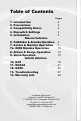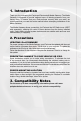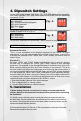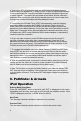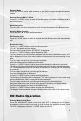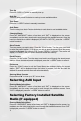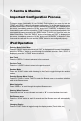Expand Your Factory Radio add iPod ® NISSAN/INFINITI Pathfinder • Armada Sentra • Maxima Altima • Rouge Versa • G35 M35/45 • QX56 Owner’s Manual Media Gateway PXAMG PGHNI2 ®, ®, Peripheral Peripheral Electronics Electronics a division a division of AAMP of AAMP of America™ of America™ 13160 13160 56th Court 56th Clearwater, Court Clearwater, FloridaFlorida 33760 33760 Ph. 800-477-2267 Ph. 866-788-4237 ext. 230 support@peripheralelectronics.com support@peripheralelectronics.
Table of Contents 1. 2. 3. 4. 5. Introduction Precautions Compatibility Notes D ipswitch Settings Installation Nissan Vehicles 6. Pathfinder & Armada Operation 7. Sentra & Maxima Operation 7a. 2009 Maxima Operation 8. Altima & Rouge Operation 9. V ersa Operation Infiniti Vehicles 10. G35 11. M35/45 12. QX56 13. Troubleshooting 14.
Media Gateway & Optional Add-ons Factory Radio Not Included iPod Not Included Media Gateway Harness Part #: PGHNI2 Media Gateway Part #: PXAMG 11Ft. iPod Cable 3Ft.
1. Introduction Thank you for purchasing the Peripheral Electronics® Media Gateway. The Media Gateway is designed to provide endless hours of listening pleasure from your factory radio. To ensure that your iPod performs correctly with your radio, we recommend that you read this entire manual before attempting installation of the Media Gateway. The Media Gateway allows connectivity for iPod and the HD Radio tuner (HDRT sold separately), enabling full control of these devices from the factory installed radio.
4. Dipswitch Settings For the 2007-2008 Armada, 2007-2008 G35, 2007-2008 Maxima Non-Navigation, 2007-2008 Pathfinder, 2007-2008 Sentra and the 2007-2008 QX56 all dipswitches must be off (Fig. A). 2007-2008 Armada 2007-2008 G35 Fig. A 2007-2008 Maxima Non-Navigation 2007-2008 Pathfinder 2007-2008 Sentra 2007 QX56 For the 2007-2008 Altima, 2007-2008 Rouge and the 2007-2008 Versa dipswitch number 3 needs to be on (Fig. B). 2007-2008 Altima Fig.
4. Connect the 8-Pin iPod docking cable into the first port on the Media Gateway (farthest away from dipswitches). Carefully run the 11 foot iPod cable behind the dash to the location where the iPod will be mounted or stored (for example the glove box or center console). This location will vary based on the vehicle, and the customer’s prefrence. When running this cable through the dash be sure to secure it away from moving parts or sharp metal edges that may damage the cable. 5.
Random Mode Press the “SCAN” button while listening to the iPod to toggle through the random modes. Entering Browse Menu / Select Press the “<
Tune Up Press the “SEEK >>” button to manually tune up. Seek Up Turn the Tuning Knob Clockwise to seek up to next available station. Tune Down Press the “<
7. Sentra & Maxima Important Configuration Process To ensure proper functionality of your PXAMG iPod interface, you must first set the “TUNE” and “SEEK” buttons to the proper configuration. To do this you must first enter the Mode Select Menu. Press the “RADIO” button a few times until “SAT” is displayed on the screen. Immediately press the “SCAN” button until “TUNEREV” is displayed. After 6 seconds the radio will time out and the “TUNE” button is now configured properly.
Browse by Artist Press the “TUNE>>” button TWICE to enter the Browse menu. ”PL:LIST” will appear on your display. Press the “SEEK>>” button until “AR:ARTIST” is displayed. Press the “TUNE>>” button TWICE to select Browse by Artist. The list of Artists on your iPod will be displayed one at a time in alphabetical order. “AR” will be displayed in front of the artist’s name to indicate that you are searching for an artist. Press the “SEEK>>” button to cycle through the artists.
Tune Up Press the “TUNE>>” button TWICE to manually tune up. Seek Up Press the “SEEK>>” button to seek up to next available station. Tune Down Press the “<>” button to scroll through the available sources.
electing Factory Installed Satellite S Radio (If equipped) Entering Mode Select Menu Press the “RADIO” button a few times until “SAT” is displayed on the screen. Immediately press the “SEEK>>” button to scroll through the available sources. Once “SAT” is displayed, press the “<
Browse by Artist Press the “<
Store Presets Tune to a station you want to store. Press the “SCAN” button. Turn the rotary tune knob to select the preset location (1-18) where you wish to store the preset. When the preset position is displayed (for example PRE1) press “SEEK>>” to store it. The screen will display “PR SAVED” and your preset has been stored into memory. Recall Presets Press the “SCAN” button. Turn the rotary tune knob to scroll through the stored preset stations.
Random Mode Press the “SCAN” button while listening to the iPod to toggle through the random modes. Entering Browse Menu / Select Press the “TUNE ▼” button to enter the Browse menu or to make a selection while in the Browse menu Menu Navigation Press the “SEEK ▲” button to scroll through the options in the Browse menu. Steering Wheel Controls Press and hold “▲” to enter the Browse menu. Exit Browse menu Press the “SCAN” button or wait 10 seconds and the Browse menu will automatically exit.
HD Radio Operation Entering Mode Select Menu Press the “RADIO” button a few times until “SAT” is displayed on the screen. Immediately press the “SEEK ▲” button to scroll through the available sources. Once “HD-FM” is displayed, press the “TUNE ▼” button to select it. Tune Up Press the “TUNE▲” button to manually tune up. Seek Up Press the “SEEK ▲” button to seek up to next available station. Tune Down Press the “TUNE ▼” button to manually tune down.
Selecting AUX Input Entering Mode Select Menu Press the “RADIO” button a few times until “SAT” is displayed on the screen. Immediately press the “SEEK ▲” button to scroll through the available sources. Once “AUX” is displayed, press the “TUNE ▼” button to select it. Selecting Factory Installed Satellite Radio (If equipped) Entering Mode Select Menu Press the “RADIO” button a few times until “SAT” is displayed on the screen. Immediately press the “SEEK ▲” button to scroll through the available sources.
Entering Browse Menu / Select Press the “TUNE ▼” button to enter the Browse menu or to make a selection while in the Browse menu Menu Navigation Press the “SEEK ▲” button to scroll through the options in the Browse menu. Steering Wheel Controls Press and hold “▲” to enter the Browse menu. Exit Browse menu Press the “SCAN” button or wait 10 seconds and the Browse menu will automatically exit. Changing Display Press the “DISP” button to toggle through the display modes (Track, Artist, etc).
HD Radio Operation Important Configuration Process To ensure proper functionality of your HD tuner, you must first set the “TUNE” button to the proper configuration. (Note: You do not have to repeat this process if you have already done so for iPod control!) To do this you must first enter the Mode Select Menu. Press the “RADIO” button a few times until “SAT” is displayed on the screen. Immediately press the “SCAN” button until “TUNEREV” is displayed.
Changing Display: Press the “DISP” button to display artist and track information if the current HD Radio station is transmitting that information. Steering Wheel Controls Press and hold “▲” to tune up or “▼” to tune down. Selecting AUX Input Entering Mode Select Menu Press the “RADIO” button a few times until “SAT” is displayed on the screen. Immediately press the “SEEK ▲” button to scroll through the available sources. Once “AUX” is displayed, press the “TUNE ▼” button to select it.
Menu Navigation Turn the Tune Knob Clockwise to scroll through the options in the Browse menu. Steering Wheel Controls Press and hold “▲” or “▼” to change tracks. Exit Browse menu Press the “SCAN” button or wait 10 seconds and the Browse menu will automatically exit. Browse by Artist Press the “▼ TRACK” button to enter the Browse menu. ”PL:LIST” will appear on your display. Turn the Tune Knob until “AR:ARTIST” is displayed. Press the “▼ TRACK” button to select Browse by Artist.
Tune Down Press the “▼ TRACK” button to manually tune down. Seek Down Turn the Tune Knob Counter-Clockwise to seek down to next available station. Changing Bands Press the “RADIO” button a few times until “SAT” is displayed on the screen. Immediately turn the rotary knob to scroll through the available sources. Once the band you would like to select is displayed (“HD-AM” or “HD-FM”), press the “▼ TRACK” button to select it. Store Presets Press the “SCAN” button.
11. M35/45 iPod Operation Entering Mode Select Menu Press the “RADIO” button a few times until “SAT” is displayed on the screen. Immediately turn the rotary knob to scroll through the available sources. Once “IPOD” is displayed, press the “<< SEEK” button to select it. Next Track Turn the Tune Knob Clockwise to advance to the next track. Previous Track Turn the Tune Knob Counter-Clockwise to return to the previous track.
Browse by Artist Press the “<< SEEK” button to enter the Browse menu. ”PL:LIST” will appear on your display. Turn the Tune Knob until “AR:ARTIST” is displayed. Press the “<< SEEK” button to select Browse by Artist. The list of Artists on your iPod will be displayed one at a time in alphabetical order. “AR” will be displayed in front of the artist’s name to indicate that you are searching for an artist. Turn the Tune Knob to cycle through the artists.
Store Presets Press and hold the “TRACK >>” button. Once in the Preset Menu turn the tune knob to select the preset location (1-18) where you wish to store the preset. When the preset position is displayed (for example PRE1) press “TRACK >>” to store the preset into memory. The screen will display “PR SAVED” and your preset has been stored into memory. Recall Presets Press and hold the “TRACK >>” button to enter the Preset Menu. Turn the Tune Knob to scroll through the stored preset stations.
Previous Track Turn the Tune Knob counter clockwise to return to the previous track. Random Mode Press the “SCAN” button while listening to the iPod to toggle through the random modes. Entering Browse Menu / Select Press the “<
HD Radio Operation Entering Mode Select Menu Press the “AM/FM/SAT” button a few times until “SAT” is displayed on the screen. Immediately turn the Tune Knob to scroll through the available sources. Once “HD-FM” is displayed, press the “<>” button to manually tune up. Seek Up Turn the Tune Knob Clockwise to seek up to next available station. Tune Down Press the “<
Selecting Factory Installed Satellite Radio (If equipped) Entering Mode Select Menu Press the “AM/FM/SAT” button a few times until “SAT” is displayed on the screen. Immediately turn the Tune Knob to scroll through the available sources. Once “SAT” is displayed, press the “<
13. Troubleshooting Symptom Cause Remedy Radio shows “DEV INIT” Media Gateway device is initializing. This only occurs the first time the Media Gateway is powered on. Wait a few minutes, cycle ignition off and on then enter SAT mode. The track forward command makes the tracks go backwards on the iPod. The seek and tune buttons have not been set to the proper configuration. Please see the Important Configuration Process in the iPod operation section that applies to your specific vehicle.
Troubleshooting (cont) Symptom Cause Remedy Radio shows “DEV INIT” Media Gateway device is initializing. This only occurs the first time the Media Gateway is powered on. Wait a few minutes, cycle ignition off and on then enter SAT mode. The track forward command makes the tracks go backwards on the iPod. The seek and tune buttons have not been set to the proper configuration. Please see the Important Configuration Process in the iPod operation section that applies to your specific vehicle.
14. Warranty One Year Limited Warranty The quality controls used in the manufacture of this product will ensure your satisfaction. This warranty applies only to the original purchaser of this product from an authorized Peripheral Electronics dealer. This warranty covers any supplied or manufactured parts of this product that, upon inspection by Peripheral Electronics authorized personnel, is found to have failed in normal use due to defects in material or workmanship.
Notes _____________________________________________________ _____________________________________________________ _____________________________________________________ _____________________________________________________ _____________________________________________________ _____________________________________________________ _____________________________________________________ _____________________________________________________ _____________________________________________________ ____________________
Notes _____________________________________________________ _____________________________________________________ _____________________________________________________ _____________________________________________________ _____________________________________________________ _____________________________________________________ _____________________________________________________ _____________________________________________________ _____________________________________________________ ____________________
www.peripheralelectronics.com Peripheral Electronics®, a division of AAMP of America™ 13160 56th Court Clearwater, Florida 33760 Ph. 800-477-2267 ext. 230 support@peripheralelectronics.com ©2008 AAMP of Florida, Inc.