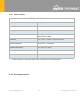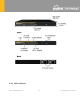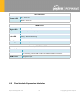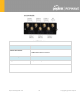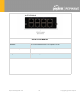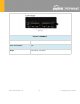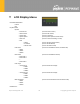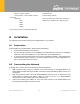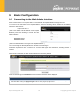User's Manual
> Reboot > Reboot? (Yes/No) (to reboot the unit)
> Factory default > Factory default? (Yes/No) (to restore factory defaults)
> LAN config
> Port speed (shows port speed: Auto, 10baseT-FD, 10baseT-HD,
> LAN 100baseTx-FD, 100baseTx-HD, 1000baseTx-FD)
> WAN1
> WAN2
> WAN3*
*Layout continues as such for all available WAN ports
8 Installation
The following section details connecting the Peplink Balance to your network:
8.1 Preparation
Before installing your Peplink Balance, please prepare the following:
● At least one Internet/WAN access account
● For each network connection, one 10/100BaseT UTP cable with RJ45 connector, one 1000BaseT
Cat5E UTP cable for the Gigabit port, or one USB modem for the USB WAN port
● A computer with the TCP/IP network protocol and a web browser installed— Supported browsers
include Microsoft Internet Explorer 11 or above, Mozilla Firefox 24 or above, Apple Safari 7 or
above, and Google Chrome 18 or above.
8.2 Constructing the Network
At the high level, construct the network according to the following steps:
1. With an Ethernet cable, connect a computer to one of the LAN ports on the Peplink Balance. For
Peplink Balance models that support multiple connections, repeat with different cables connect up to
4 computers.
2. With another Ethernet cable, connect the WAN/broadband modem to one of the WAN ports on the
Peplink Balance. Repeat using different cables to connect from two to 13 WAN/broadband
connections or connect a USB modem to the USB WAN port.
3. Connect the provided power adapter or cord to the power connector on the Peplink Balance, and
then plug the power adapter into a power outlet.
https://www.peplink.com
39
Copyright @ 2021 Peplink