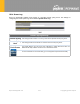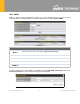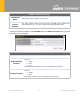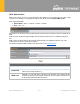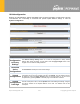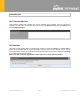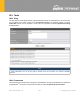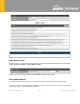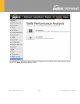Product Info
Table Of Contents
13.1.10 Configuration
Backing up Peplink Balance settings immediately after successful completion of initial setup is strongly
recommended. The functionality to download and upload Peplink Balance settings is found at
System>Configuration.
Configuration
Restore
Configuration
to Factory
Settings
The Restore Factory Settings button is to reset the configuration to factory default
settings. After clicking the button, you will need to click the Apply Changes button on the
top right corner to make the settings effective.
Download
Active
Configurations
Click Download to backup the current active settings.
Upload
Configurations
To restore or change settings based on a configuration file, click Choose File to locate the
configuration file on the local computer, and then click Upload. The new settings can then
be applied by clicking the Apply Changes button on the page header, or you can cancel
the procedure by pressing discard on the main page of the web admin interface.
Upload
Configurations
from High
In a high availability (HA) configuration, the Balance unit can quickly load the configuration
of its HA counterpart. To do so, click the Upload button. After loading the settings, configure
the LAN IP address of the Peplink Balance unit so that it is different from the HA
counterpart.
https://www.peplink.com
221
Copyright @ 2021 Peplink