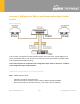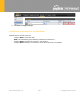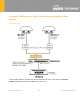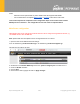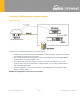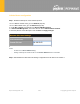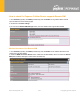Product Info
Table Of Contents
1. Go to Network (Top tab), then Network Settings (Left-side tab), and click on Untagged LAN. This will
open up the LAN settings page.
2. Change the IP address to 192.168.50.2.
3. In the DHCP Server section, uncheck the checkbox to disable DHCP Server.
4. Click Save and Apply Changes.
Step 2. Ethernet port configuration
The Ethernet port must be set to ACCESS mode for each HD Dome. To do this, dummy VLANs need to
be created first.
1. Go to Network (Top tab), then Network Settings (Left-side tab), and click on New LAN. This will
open the settings page to create a dummy VLAN.
2. The image below shows the values that need to be changed to create a new VLAN:
Note: set different IP addresses for each HD dome (e.g. 192.168.10.1 and 192.168.10.2).
3. Click Save and Apply Changes.
4. Go to Network (Top tab), then Port Settings (Left-side tab).
5. Set the Port Type to Access and set VLAN to Untagged LAN (see picture below).
https://www.peplink.com
257
Copyright @ 2021 Peplink