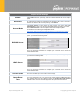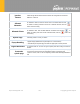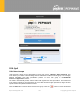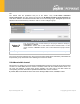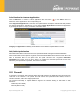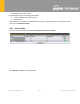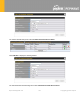1.9 Captive Portal The captive portal serves as a gateway that clients have to pass if they wish to access the Internet using your router. To configure, navigate to Network>Captive Portal. https://www.peplink.
Captive Portal Settings Enable Check Enable and then, optionally, select the LANs/VLANs that will use the captive portal. Hostname To customize the portal’s form submission and redirection URL, enter a new URL in this field. To reset the URL to factory settings, click Default. Access Mode Click Open Access to allow clients to freely access your router. Click User Authentication to force your clients to authenticate before accessing your router.
Inactive Timeout Allowed Networks Allowed Clients Splash Page Popup Handling Logout Hostname Customize splash page https://www.peplink.com Clients will get disconnected when the inactive the configured time is reached. Default 0: no timeout To whitelist a network, enter the domain name / IP address here and click . To delete an existing network from the list of allowed networks, click the button next to the listing.
11.10 QoS 11.10.1 User Groups LAN and PPTP clients can be categorized into three user groups - Manager, Staff, and Guest. This menu allows you to define rules and assign client IP addresses or subnets to a user group. You can apply different bandwidth and traffic prioritization policies on each user group in the Bandwidth Control and Application sections. The table is automatically sorted, and the table order signifies the rules' precedence.
rule. Two default rules are predefined and put at the bottom. They are All DHCP reservation clients and Everyone, and they cannot be removed. The All DHCP reservation client represents the LAN clients defined in the DHCP Reservation table on the LAN settings page. Everyone represents all clients that are not defined in any rule above. Click on a rule to change its group.
You can define a maximum download speed (over all WAN connections) and upload speed (for each WAN connection) that each individual Staff and Guest member can consume. No limit can be imposed on individual Managers. By default, download and upload bandwidth limits are set to unlimited (set as 0). 11.10.3 Application You can choose whether to apply the same prioritization settings to all user groups or customize the settings for each group.
Prioritization for Custom Application Click the Add button to define a custom application. Click the button delete the custom application in the corresponding row. in the Action column to When Supported Applications is selected, the Peplink Balance will inspect network traffic and prioritize the selected applications. Alternatively, you can select Custom Applications and define the application by providing the protocol, scope, port number, and DSCP value.
Internal Network (VLAN to VLAN) The firewall also supports the following functionality: ● Intrusion detection and DoS prevention ● Web blocking With SpeedFusionTM enabled, the firewall rules also apply to VPN tunneled traffic. The Firewall function can be found at Network>Firewall 11.11.1 Access Rules The outbound firewall settings are located at Network>Firewall>Access Rules. Click Add Rule to display the following screen: https://www.peplink.
The inbound firewall settings are located at Network>Firewall>Access Rules. Click Add Rule to display the following window: The Internal Network firewall settings are located at Network>Firewall>Access Rules. https://www.peplink.
Click Add Rule to display the following window: Inbound / Outbound / Internal Network Firewall Settings Rule Name Enable This setting specifies a name for the firewall rule. This setting specifies whether the firewall rule should take effect. If the box is checked, the firewall rule takes effect. If the traffic matches the specified protocol/IP/port, actions will be taken by Peplink Balance based on the other parameters of the rule. If the box is not checked, the firewall rule does not take effect.
Protocol This setting specifies the protocol to be matched. Via a drop-down menu, the following protocols can be specified: ● Any ● TCP ● UDP ● ICMP ● DSCP ● IP Alternatively, the Protocol Selection Tool drop-down menu can be used to automatically fill in the protocol and port number of common Internet services (e.g., HTTP, HTTPS, etc.) After selecting an item from the Protocol Selection Tool drop-down menu, the protocol and port number remains manually modifiable.
● ● ● ● ● DST: Destination IP address LEN: Packet length PROTO: Protocol SPT: Source port DPT: Destination port Click Save to store your changes. To create an additional firewall rule, click Add Rule and repeat the above steps. To change a rule’s priority, simply drag and drop the rule: ● Hold the left mouse button on the rule. ● Move it to the desired position. ● Drop it by releasing the mouse button. To remove a rule, click the button. Rules are matched from top to the bottom.
Intrusion Detection and DoS Prevention The Balance can detect and prevent intrusions and denial-of-service (DoS) attacks from the Internet. To turn on this feature, click , check the Enable check box for the Intrusion Detection and DoS Prevention, and press the Save button. When this feature is enabled, the Balance will detect and prevent the following kinds of intrusions and denial-of-service attacks.
11.11.2 Content Blocking Application Blocking Choose applications to be blocked from LAN/PPTP/PepVPN peer clients' access, except for those on the Exempted User Groups or Exempted Subnets defined below. https://www.peplink.
Web Blocking Defines website domain names to be blocked from LAN/PPTP/PepVPN peer clients' access except for those on the Exempted User Groups or Exempted Subnets defined below. If "foobar.com" is entered, any web site with a host name ending in foobar.com will be blocked, e.g. www.foobar.com, foobar.com, etc. However, "myfoobar.com" will not be blocked. You may enter the wild card ".*" at the end of a domain name to block any web site with a host name having the domain name in the middle.
11.12 Routing Protocols 11.12.1 OSPF & RIPv2 The Peplink Balance supports OSPF and RIPv2 dynamic routing protocols. Click the Network tab from the top bar, and then click the Routing Protocols > OSPF & RIPv2 item on the sidebar to reach the following menu: OSPF Router ID Area This field determines the ID of the router. By default, this is specified as the LAN IP address. If you want to specify your own ID, enter it in the Custom field. This is an overview of the OSPFv2 areas you have defined.
OSPF Settings Area ID Link Type Authentication Interfaces Determine the name of your Area ID to apply to this group. Machines linked to this group will send and receive related OSPF packets, while unlinked machines will ignore it. Choose the network type that this area will use. Choose an authentication method, if one is used, from this drop-down menu. Available options are MD5 and Text. Enter the authentication key next to the drop-down menu.
To access RIPv2 settings, click . RIPv2 Settings Authentication Interfaces Choose an authentication method, if one is used, from this drop-down menu. Available options are MD5 and Text. Enter the authentication key next to the drop-down menu. Determine which interfaces this group will use to listen to and deliver RIPv2 packets. OSPF & RIPv2 Route Advertisement PepVPN Route Isolation Isolate PepVPN peers from each other.
11.12.2 BGP Click the Network tab from the top bar, and then click the BGP item on the sidebar to configure BGP. Click "x" to delete a BGP profile Click "Add" to add a new BGP profile BGP Name This field is for specifying a name to represent this profile. Enable When this box is checked, this BGP profile will be enabled. Otherwise, it will be disabled.
Accurately, this option should be used if the configured neighbor IP address does not match the selected Interface’s network subnets. TTL value must be between 2 to 255. Password AS-Path Prepending: Hold Time Optional password for MD5 authentication of BGP sessions. AS path to be prepended to the routes received from this neighbor. The value must be a comma separated ASN. For example "64530,64531" will prepend "64530, 64531" to received routes.
None: all BGP routes will be accepted. Accept: Routes in "Restricted Networks" will be accepted, routes not in the list will be rejected. Reject: Routes in "Restricted Networks" will be rejected, routes not in the list will be accepted. Restricted Networks This specifies the network in the “route import” entry Exact Match: When this box is checked, only routes with the same Networks and Subnet Mask will be filtered. Otherwise, routes within the Networks and Subnet will be filtered.
11.13 Remote User Access A remote-access VPN connection allows an individual user to connect to a private business network from a remote location using a laptop or desktop computer connected to the Internet. Networks routed by a Peplink router can be remotely accessed via OpenVPN, L2TP with IPsec or PPTP. To configure this feature, navigate to Network > Remote User Access and choose the required VPN type. 11.13.
You have a choice between 2 different OpenVPN Client profiles: Option 1: "Route all traffic" profile Using this profile, VPN clients will send all the traffic through the OpenVPN tunnel Option 2: "Split tunnel" profile Using this profile, VPN clients will ONLY send those traffic designated to the untagged LAN and VLAN segment through the OpenVPN tunnel. 11.13.3 PPTP No additional configuration required.
Note: The username must contain lowercase letters, numerics, underscore(_), dash(-), at sign(@), and period(.) only. The password must be between 8 and 12 characters long. LDAP Server: Enter the matching LDAP server details to allow for LDAP server authentication. Radius Server: Enter the matching Radius server details to allow for Radius server authentication. Active Directory: Enter the matching Active Directory details to allow for Active Directory server authentication. https://www.peplink.
11.14 Misc. Settings 11.14.1 High Availability Peplink Balance supports high availability (HA) configurations via an open standard virtual router redundancy protocol (VRRP, RFC 3768). In an HA configuration, two same-model Peplink Balance units provide redundancy and failover in a master-slave arrangement. In the event that the master unit is down, the slave unit becomes active. High availability will be disabled automatically where there is a drop-in connection configured on a LAN bypass port.
You can configure high availability at Network>Misc. Settings>High Availability. Interface for Master Router Interface for Slave Router High Availability Enable Checking this box specifies that the Peplink Balance unit is part of a high availability configuration. Group Number This number identifies a pair of Peplink Balance units operating in a high availability configuration. The two Peplink Balance units in the pair must have the same Group Number value.
Important Note For Balance routers in NAT mode, the virtual IP (VIP) should be set as the default gateway for all hosts sitting on the LAN segment. For example, a firewall sitting behind the Balance should set its default gateway as the virtual IP instead of the IP of the master Balance. In drop-in mode, no other configuration needs to be set. https://www.peplink.
Please note that the drop-in WAN cannot be configured as a LAN bypass port while it is configured for high availability. https://www.peplink.
11.14.2Certificate Manager This section allows you to assign certificates for the local VPN, OpenVPN, Captive Portal, Mediafast, ContentHub, Wi-Fi WAN (Client and CA) and web admin SSL for extra security. Read the following knowledgebase article for full instructions on how to create and import a self-signed certificate: https://forum.peplink.com/t/how-to-create-a-self-signed-certificate-and-import-it-to-a-peplink-product/ https://www.peplink.
11.14.3Service Forwarding Service forwarding settings are located at Network>Misc. Settings>Service Forwarding. Service Forwarding SMTP Forwarding When this option is enabled, all outgoing SMTP connections destined for any host at TCP port 25 will be intercepted. These connections will be redirected to a specified SMTP server and port number. SMTP server settings for each WAN can be specified after selecting Enable.
SMTP Forwarding Some ISPs require their users to send e-mails via the ISP’s SMTP server. All outgoing SMTP connections are blocked except those connecting to the ISP’s. The Peplink Balance supports the interception and redirection of all outgoing SMTP connections (destined for TCP port 25) via a WAN connection to the WAN’s corresponding SMTP server. To enable the feature, select Enable under SMTP Forwarding Setup. Check Enable Forwarding for the WAN connection(s) that needs forwarding.
Web Proxy Forwarding When this feature is enabled, the Peplink Balance will intercept all outgoing connections destined for the proxy server specified in Web Proxy Server Interception Settings. Then it will choose a WAN connection according to the outbound policy and forward the connection to the specified web proxy server and port number. Redirected server settings for each WAN can be set here.
11.14.4 Service Passthrough Service passthrough settings can be found at Network>Misc. Settings>Service Passthrough. Some Internet services need to be specially handled in a multi-WAN environment. The Peplink Balance can handle these services such that Internet applications do not notice it is behind a multi-WAN router. Settings for service passthrough support are available here. Service Passthrough Support SIP Session initiation protocol, aka SIP, is a voice-over-IP protocol.
custom ports. If the VPN contains IPsec site-to-site VPN traffic, check Route IPsec Site-to-Site VPN and choose the WAN connection to route the traffic to. 11.14.5NTP Server Peplink routers can now serve as a local NTP server. Upon start up, it is now able to provide connected devices with the accurate time, precise UTC from either an external NTP server or via GPS and ensuring that connected devices always receive the correct time. NTP Server setting can be found via: Network>Misc.
The grouped network “accounting” can now be used to configure a group policy or firewall rule. https://www.peplink.
11.14.7Remote SIM Management Remote SIM management is accessible via Network > Misc Settings > Remote SIM Management. By default, this feature is disabled. Please note that a limited number of Pepwave routers support the SIM Injector, may refer to the link: https://www.peplink.com/products/sim-injector/ or Appendix C for more details on FusionSIM Manual. Remote SIM Host Settings Remote SIM Host Settings Active LAN Discovery Check this box to enable Auto LAN discovery of the remote SIM server.
You may define the Remote SIM information by clicking the “Add Remote SIM”. Here, you can enable Data Roaming and custom APN for your SIM cards. Add Remote SIM Settings SIM Server Add a new SIM Server SIM Server - Serial Number Enter the serial number of SIM Server SIM Server - Name This optional field allows you define a name for the SIM Server SIM Slot SIM Slot - Name Data Roaming Operator Settings (for LTE//HSPA/EDGE/GPR S Only) https://www.peplink.
11.14.8 SIM Toolkit The SIM Toolkit can be found via Networks > Misc Settings > SIM Toolkit.This supports two functionalities, USSD and SMS. USSD Unstructured Supplementary Service Data (USSD) is a protocol used by mobile phones to communicate with their service provider’s computers. One of the most common uses is to query the available balance. Enter your USSD code under the USSD Code text field and click Submit. You will receive a confirmation. To check the SMS response, click Get.
SMS The SMS option allows you to read SMS (text) messages that have been sent to the SIM in your Peplink router. https://www.peplink.
12 AP Tab 12.1 AP 12.1.1 AP Controller Clicking on the AP tab will default to this menu, where you can view basic AP management options: AP Controller AP Management Support Remote AP The AP controller for managing Pepwave APs can be enabled by checking this box. When this option is enabled, the AP controller will wait for management connections originating from APs over the LAN on TCP and UDP port 11753. It will also wait for captive portal connections on TCP port 443.
Sync. Method Select the required option to synchronize the managed AP’s. Options are: ● As soon as possible (default) ● Progressively (synchronize AP’s in groups) ● One at a time (synchronize one AP at a time) Permitted AP Access points to manage can be specified here. If Any is selected, the AP controller will manage any AP that reports to it. If Approved List is selected, only APs with serial numbers listed in the provided text box will be managed. 12.1.
SSID Settings SSID Enable This setting specifies the SSID of the virtual AP to be scanned by Wi-Fi clients. Click the drop-down menu to apply a time schedule to this interface VLAN This setting specifies the VLAN ID to be tagged on all outgoing packets generated from this wireless network (i.e., packets that travel from the Wi-Fi segment through the Pepwave AP One unit to the Ethernet segment via the LAN port).
Multicast RateA This setting specifies the transmit rate to be used for sending multicast network traffic. The selected Protocol and Channel Bonding settings will affect the rate options and values available here. IGMP Snooping A To allow the Pepwave router to listen to internet group management protocol (IGMP) network traffic, select this option. Put the address of the DHCP server in this field..
● ● ● WPA2 – Enterprise WPA/WPA2 - Personal (TKIP/AES: CCMP) WPA/WPA2 – Enterprise When WPA/WPA2 - Enterprise is configured, RADIUS-based 802.1 x authentication is enabled. Under this configuration, the Shared Key option should be disabled. When using this method, select the appropriate version using the V1/V2 controls. The security level of this method is known to be very high. When WPA/WPA2- Personal is configured, a shared key is used for data encryption and authentication.
RADIUS Server Settings Host Enter the IP address of the primary RADIUS server and, if applicable, the secondary RADIUS server. Secret Enter the RADIUS shared secret for the primary server and, if applicable, the secondary RADIUS server. Authentication Port In the field, enter the UDP authentication port(s) used by your RADIUS server(s) or click the Default button to enter 1812.
Wireless Mesh Settings Mesh ID Enter a name to represent the Mesh profile. Frequency Select the 2.4GHz or 5GHz frequency to be used. Shared Key Enter the shared key in the text field. Please note that it needs to match the shared keys of the other APs in the Wireless Mesh settings. Click Hide / Show Characters to toggle visibility. 12.1.4 AP > Profiles AP Settings AP Profile Name SSID Ap Profile name You can select the wireless networks for 2.4 GHz or 5 GHz separately for each SSID.
AP Settings (part 2) Protocol This option allows you to specify whether 802.11b and/or 802.11g client association requests will be accepted. Available options are 802.11ng and 802.11na. By default, 802.11ng is selected. Channel Width Available options are 20 MHz, 40 MHz, and Auto (20/40 MHz) . Default is Auto (20/40 MHz), which allows both widths to be used simultaneously. Channel This option allows you to select which 802.11 RF channel will be utilized. Channel 1 (2.412 GHz) is selected by default.
Advanced AP Settings Management VLAN ID This field specifies the VLAN ID to tag to management traffic, such as communication traffic between the AP and the AP Controller. The value is zero by default, which means that no VLAN tagging will be applied. NOTE: Change this value with caution as alterations may result in loss of connection to the AP Controller. Operating Schedule Choose from the schedules that you have defined in System>Schedule.
A Slot Time A This field is for specifying the unit wait time before transmitting a packet. By default, this field is set to 9 µs. ACK Timeout A This field is for setting the wait time to receive an acknowledgement packet before performing a retransmission. By default, this field is set to 48 µs. Frame Aggregation A This option allows you to enable frame aggregation to increase transmission throughput. - Advanced feature, please click the button on the top right-hand corner to activate.
12.2 AP Controller Status 12.2.1 Info A comprehensive overview of your AP can be accessed by navigating to AP > Info. AP Controller License Limit This field displays the maximum number of AP your Balance router can control. You can purchase licenses to increase the number of AP you can manage. Frequency Underneath, there are two check boxes labeled 2.4 Ghz and 5 Ghz. Clicking either box will toggle the display of information for that frequency.
Data Usage This graph enables you to see the data usage of any SSID for any given time period. Mouse over any line on the graph to see the data usage by each SSID for that point in time. Use the buttons next to Zoom to select the time scale you wish to view. In addition, you could use the sliders at the bottom to further refine your timescale. 12.2.2 Access Points (Usage) A detailed breakdown of data usage for each AP is available at AP> Access Point.
Click the icon to configure each client For easier network management, you can give each client a name and designate its location. You can also designate which firmware pack (if any) this client will follow, as well as the channels on which the client will broadcast. Click the https://www.peplink.
Click any point in the graphs to display detailed usage and client information for that device, using that SSID, at that point in time. On the Data Usage by menu, you can display the information by SSID or by AP send/receive rate. Click the Event tab next to Wireless Usage to view a detailed event log for that particular device: https://www.peplink.
12.2.3 Wireless SSID In-depth wireless SSID reports are available under AP > Wireless SSID. Click the blue arrow on any SSID to obtain more detailed usage information on each SSID. https://www.peplink.
12.2.4 Wireless Client You can search for specific Wi-Fi users by navigating to AP > Wireless Client. Here, you will be able to see your network’s heaviest users as well as search for specific users. Click the icon to bookmark specific users, and click the https://www.peplink.
https://www.peplink.
12.2.5 Mesh / WDS Mesh / WDS allows you to monitor the status of your wireless distribution system (WDS) or Mesh, and track activity by MAC address by navigating to AP > Controller Status > Mesh / WDS. This table shows the detailed information of each AP, including protocol, transmit rate (sent / received), signal strength, and duration. https://www.peplink.
12.2.6 Nearby Device A listing of near devices can be accessed by navigating to AP > Controller Status > Nearby Device. Nearby Devices Hovering over the device MAC address will result in a popup with information on how this device was detected. Click the icons and the device will be moved to the bottom table of identified devices. 12.2.7 Event Log You can access the AP Controller Event log by navigating to AP > Controller Status > Event Log. https://www.peplink.
Events This event log displays all activity on your AP network, down to the client level. Use to filter box to search by MAC address, SSID, AP Serial Number, or AP Profile name. Click View Alerts to see only alerts, and click the More… link for additional records. 12.3 Toolbox Additional tools for managing firmware packs, power adjustment, and channel assignment can be found at AP>Toolbox. Firmware Packs This is the first menu that will appear. Here, you can manage the firmware of your AP.
13 System Tab 13.1 System 13.1.1 Admin Security There are two types of user accounts available for accessing the web admin: admin and user. They represent two user levels: the admin level has full administrative access, while the user level is read-only. The user level can access only the device's status information; users cannot make any changes on the device. A web login session will be logged out automatically when it has been idle longer than the Web Session Timeout.
Admin Settings Router Name Admin User Name Admin Password Confirm Admin Password Read-only User Name This field allows you to define a name for this Pepwave router. By default, Router Name is set as MAX_XXXX, where XXXX refers to the last 4 digits of the unit’s serial number. Admin User Name is set as admin by default, but can be changed, if desired. This field allows you to specify a new administrator password. This field allows you to verify and confirm the new administrator password.
User Password This field allows you to specify a new user password. Once the user password is set, the read-only user feature will be enabled. Confirm User Password This field allows you to verify and confirm the new user password. Web Session Timeout This field specifies the number of hours and minutes that a web session can remain idle before the Pepwave router terminates its access to the web admin interface. By default, it is set to 4 hours.
● HTTP/HTTPS HTTP to HTTPS redirection is enabled by default to force HTTPS access to the web admin interface. Web Admin Port This field is for specifying the port number on which the web admin interface can be accessed. Web Admin Access This option is for specifying the network interfaces through which the web admin interface can be accessed: ● LAN only ● LAN/WAN If LAN/WAN is chosen, the WAN Connection Access Settings form will be displayed.
displayed beneath: The allowed IP subnet addresses should be entered into this text area. Each IP subnet must be in form of w.x.y.z/m, where w.x.y.z is an IP address (e.g., 192.168.0.0), and m is the subnet mask in CIDR format, which is between 0 and 32 inclusively (For example, 192.168.0.0/24). To define multiple subnets, separate each IP subnet one in a line. For example: ● 192.168.0.0/24 ● 10.8.0.0/16 Allowed WAN IP Address(es) This is to choose which WAN IP address(es) the web server should listen on.
The firmware will now be applied to the router*. The amount of time it takes for the firmware to upgrade will also depend on the router that’s being upgraded. *Upgrading the firmware will cause the router to reboot. Web admin interface: install updates manually In some cases, a special build may be provided via a ticket or it may be found in the forum. Upgrading to the special build can be done using this method, or using IC2 if you are using that to manage your firmware upgrades.
Click on the Manual Upgrade button to start the upgrade process. A prompt will be displayed advising to download the Current Active Configuration. Please click on the underlined download text. After downloading the current config click the Ok button to start the upgrade process. The firmware will now be applied to the router*. The amount of time it takes for the firmware to upgrade will depend on the router that’s being upgraded. *Upgrading the firmware will cause the router to reboot.
Time Zone Time Server This specifies the time zone (along with the corresponding Daylight Savings Time scheme) in which Peplink Balance operates. The Time Zone value affects the time stamps in the event log of the Peplink Balance and e-mail notifications. Check Show all to show all time zone options. This setting specifies the NTP network time server to be utilized by the Peplink Balance. 13.1.
Edit Schedule Profile Enabling Name Click this checkbox to enable this schedule profile. Note that if this is disabled, then any associated features will also have their scheduling disabled. Enter your desired name for this particular schedule profile. Schedule Click the drop-down menu to choose pre-defined schedules as your starting point. Please note that upon selection, previous changes on the schedule map will be deleted.
authentication, check Require authentication. SSL Encryption Check the box to enable SMTPS. When the box is checked, SMTP Port will be changed to 465 automatically. SMTP Port This field is for specifying the SMTP port number. By default, this is set to 25; when SSL Encryption is checked, the default port number will be set to 465. You may customize the port number by editing this field. Click Default to restore the number to its default setting.
https://www.peplink.
13.1.6 Event Log Event log functionality enables event logging at a specified remote syslog server. The settings for configuring the remote system log can be found at System>Event Log. Remote Syslog Settings Remote Syslog This setting specifies whether or not to log events at the specified remote syslog server. Remote Syslog Host This setting specifies the IP address or hostname of the remote syslog server.
13.1.7 SNMP SNMP or simple network management protocol is an open standard that can be used to collect information about the Peplink Balance unit. SNMP configuration is located at System>SNMP. SNMP Settings SNMP Device Name SNMP Port This field shows the router name defined at System>Admin Security. This option specifies the port which SNMP will use. The default port is 161. SNMPv1 This option allows you to enable SNMP version 1. SNMPv2 This option allows you to enable SNMP version 2.
SNMP Community Settings Community Name Allowed Source Subnet Address This setting specifies the SNMP community name. This setting specifies a subnet from which access to the SNMP server is allowed. Enter subnet address here (e.g., 192.168.1.0) and select the appropriate subnet mask. To define a user name for SNMPv3, click Add SNMP User in the SNMPv3 User Name table, upon which the following screen is displayed: SNMPv3 User Settings User Name This setting specifies a user name to be used in SNMPv3.
13.1.8 SMS Control SMS Control allows the user to control the device using SMS even if the modem does not have a data connection. The settings for configuring the SMS Control can be found at System>SMS Control. Note: Supported Models ● ● Balance/MAX: *-LTE-E, *-LTEA-W, *-LTEA-P, *-LTE-MX EPX: *-LW*, *-LP* When this box is checked, the device will be allowed to take actions according to received commands via SMS.
13.1.9 InControl InControl is a cloud-based service which allows you to manage all of your Peplink and Pepwave devices with one unified system. With it, you can generate reports, gather statistics, and configure your devices automatically. All of this is now possible with InControl. When this checkbox is checked, the device's status information will be sent to the Peplink InControl system. This device's usage data and configuration will be sent to the system if you enable the features in the system.
13.1.10 Configuration Backing up Peplink Balance settings immediately after successful completion of initial setup is strongly recommended. The functionality to download and upload Peplink Balance settings is found at System>Configuration. Configuration Restore Configuration to Factory Settings The Restore Factory Settings button is to reset the configuration to factory default settings.
Availability Pair 13.1.11 Feature Add-ons Some balance models have features that can be activated upon purchase. Once the purchase is complete, you will receive an activation key. Enter the key in the Activation Key field, click Activate, and then click Apply Changes. 13.1.12 Reboot This page provides a reboot button for restarting the system. For maximum reliability, the Peplink Balance Series can be equipped with two copies of firmware, and each copy can be a different version.
13.2 Tools 13.2.1 Ping The ping test tool sends pings through a specific Ethernet interface or a SpeedFusionTM VPN connection. You can specify the number of pings in the field Number of times to a maximum number of 10 times. Packet Size can be set to a maximum of 1472 bytes. The ping utility is located at System>Tools>Ping, illustrated below: Tip A system administrator can use the ping utility to manually check the connectivity of a particular LAN/WAN connection. 13.2.
Tip A system administrator can use the traceroute utility to analyze the connection path of a LAN/WAN connection. 13.2.3 Wake-on-LAN Peplink routers can send special “magic packets” to any client specified from the Web UI. To access this feature, navigate to System > Tools > Wake-on-LAN Select a client from the drop-down list and click Send to send a “magic packet” 13.2.4 WAN Analysis The WAN Analysis feature allows you to run a WAN to WAN speed test between 2 Peplink devices .
The default port is 6000 and can be changed if required. The IP address of the WAN interface will be shown in the WAN Connection Status section. https://www.peplink.
The client side has a few more settings that can be changed. Make sure that the Control Port matches what’s been entered on the server side. Select the WAN(s) that will be used for testing and enter the Servers WAN IP address. Once all of the options have been set, click the Start Test button. https://www.peplink.
The test output will show the Data Streams Parameters, the Throughput as a graph, and the Results. https://www.peplink.
The test can be run again once it’s complete by clicking the Start button or you can click Close and change the parameters for the test. https://www.peplink.
13.3 CLI (Command Line) Support The serial console connector on some Peplink Balance units is RJ-45. To access the serial console port, prepare a RJ-45 to DB-9 console cable. Connect the RJ-45 end to the unit's console port and the DB-9 end to a terminal's serial port. The port setting will be 115200,8N1. The serial console connector on other Peplink Balance units is a DB-9 male connector.
14 Status Tab 14.1 Status 14.1.1 Device System information is located at Status>Device. https://www.peplink.
System Information Router Name Model Hardware Revision Serial Number Firmware Uptime System Time This is the name specified in the Router Name field located at System>Admin Security. This shows the model name and number of this device. This shows the hardware version of this device. This shows the serial number of this device. This shows the firmware version this device is currently running. This shows the length of time since the device has been rebooted. This shows the current system time.
14.1.2Active Sessions Information on active sessions can be found at Status>Active Sessions>Overview. This screen displays the number of sessions initiated by each application. Click on each service listing for additional information. This screen also indicates the number of sessions initiated by each WAN port. Finally, you can see which clients are initiating the most sessions. https://www.peplink.
In addition, you can also perform a filtered search for specific sessions. You can filter by subnet, port, protocol, and interface. To perform a search, navigate to Status>Active Sessions>Search. This Active Sessions section displays the active inbound / outbound sessions of each WAN connection on the Peplink Balance. A filter is available to help sort out the active session information. Enter a keyword in the field or check one of the WAN connection boxes for filtering. https://www.peplink.
14.1.3 Client List The client list table is located at Status>Client List. It lists DHCP and online client IP addresses, names (retrieved from the DHCP reservation table or defined by users), current download and upload rate, and MAC address. Clients can be imported into the DHCP reservation table by clicking the update the record after the import by going to Network>LAN. button on the right.
14.1.4 WINS Clients The WINS client list table is located at Status>WINS Client. The WINS client table lists the IP addresses and names of WINS clients. This option will only be available when you have enabled the WINS server The names of clients retrieved will be automatically matched into the Client List (see previous section). Click Flush All to flush all WINS client records. 14.1.5 OSPF & RIPv2 Information on OSPF and RIPv2 routing setup can be found at Status>OSPF & RIPv2. https://www.peplink.
14.1.6 MediaFast To get details on storage and bandwidth usage, select Status>MediaFast. https://www.peplink.
14.1.7 PepVPN / SpeedFusion Status PepVPN/SpeedFusion Status shows the current connection status of each connection profile and is displayed at Status> PepVPN/SpeedFusion. Click on the corresponding peer name to explore the WAN connection(s) status and subnet information of each VPN peer. https://www.peplink.
Click the button for PepVPN/SpeedFusion chart displaying real-time throughput, latency, and drop-rate information for each WAN connection. https://www.peplink.
When pressing the following menu will appear: button for a PepVPN/SpeedFusion Tunnel Bandwidth Test Tool, the The connection information shows the details of the selected PepVPN profile, consisting of the Profile name, Router ID, Router Name and Serial Number of the remote router Advanced features for the PepVPN profile will also be shown when the More Information checkbox is selected.
This can be used when testing the PepVPN speed between two locations to see if there is interference or network congestion between certain WAN connections. The PepVPN/SpeedFusion test configuration allows us to configure and perform thorough tests. This is usually done after the initial installation of the routers and in case there are problems with aggregation. Press the Start button to perform throughput test according to the configured options.
https://www.peplink.
14.1.8 Event Log Event log information is located at Status>Event Log. Device Event Log The log section displays a list of events that have taken place on the Peplink Balance unit. Check Auto Refresh to refresh log entries automatically. Click the Clear Log button to clear the log. https://www.peplink.
IPsec Event Log This section displays a list of events that have taken place within an IPsec VPN connection. Check the box next to Auto Refresh and the log will be refreshed automatically. For an AP event log, navigate to AP>Info. 14.2 WAN Quality The Status > WAN Quality allows to show detailed information about each connected WAN connection. https://www.peplink.
14.3 Usage Reports This section shows the bandwidth usage statistics, located at Status>Bandwidth. Bandwidth usage at the LAN while the device is switched off (e.g., LAN bypass) is neither recorded nor shown. 14.3.1 Real-Time The Data transferred since installation table indicates how much network traffic has been processed by the device since the first bootup. The Data transferred since last reboot table indicates how much network traffic has been processed by the device since the last bootup.
14.3.2 Hourly This page shows the hourly bandwidth usage for all WAN connections, with the option of viewing each individual connection. Select the desired connection to check from the drop-down menu. 14.3.3 Daily This page shows the daily bandwidth usage for all WAN connections, with the option of viewing each individual connection. Select the connection to check from the drop-down menu. If you have enabled the Bandwidth Monitoring feature as shown in Section 13.
Status https://www.peplink.
Click on a specific date to receive a breakdown of all client usage for that date. https://www.peplink.
14.3.4 Monthly This page shows the monthly bandwidth usage for each WAN connection. If you have enabled Bandwidth Monitoring feature as shown in Section 13.4, you can check the usage of each particular connection and view the information by Billing Cycle or by Calendar Month. Click the first two rows to view the client bandwidth usage in the last two months. This feature is not available if you have chosen to view the bandwidth of an individual WAN connection.
Appendix Appendix A. Restoration of Factory Defaults To restore the factory default settings on a Peplink Balance unit, perform the following: For Balance models with a reset button: 1. Locate the reset button on the Peplink Balance unit. 2. With a paperclip, press and keep the reset button pressed.
Peplink Balance. They are not directly accessible from the Internet and hence less vulnerable to attacks. The following figure shows the packet flow in NAT mode: B.2 Routing Via IP Forwarding When the Peplink Balance is operating under IP forwarding mode, the IP addresses of IP packets are unchanged; the Peplink Balance forwards both inbound and outbound IP packets without changing their IP addresses. The following figure shows the packet flow in IP forwarding mode: https://www.peplink.
https://www.peplink.
Appendix C. FusionSIM Manual Peplink has developed a unique technology called FusionSIM, which allows SIM cards to remotely link to a cellular router. This can be done via cloud or within the same physical network. There are a few key scenarios to fit certain applications. The purpose of this manual is to provide an introduction on where to start and how to set up for the most common scenarios and uses. Requirements 1. A Cellular router that supports FusionSIM technology 2. SIM Injector 3.
Scenario 1: SIM Injector in LAN of Cellular Router Setup topology This is the most basic scenario in which the SIM Injector is connected directly to the cellular router’s LAN port via an ethernet cable. This allows for the cellular router to be positioned for the best possible signal. Meanwhile, the SIM cards can be conveniently located in other locations such as the office, passenger area, or the bridge of a ship.
Configuring the Cellular Router Step 1. Enable the SIM Injector communication protocol. 1a. If you are using a Balance cellular router, go to the Network tab (top navigation bar). 1b. If you are using a MAX cellular router, go to the Advanced tab (top navigation bar). 2. Under Misc. settings (left navigation bar) find Remote SIM Management. 3. In Remote SIM Management, click on the edit icon next to Remote SIM is Disabled. 4. Check the Auto LAN discovery checkbox and click Save and Apply Changes. 5.
4. Enter configuration settings in Remote SIM Settings section. Click on Scan nearby remote SIM server to show the serial number(s) of the connected SIM Injector(s). Available configuration options for cellular interface are shown below: A. Defining SIM Injector(s) - Format: - Example 1: 1111-2222-3333 - Example 2: 1111-2222-3333 4444-5555-6666 B.
Scenario 2: SIM Injector in WAN of main Router and multiple Cellular Routers Setup topology In this scenario, each HD Dome creates a WAN connection to the main router. A single SIM Injector is used to provide SIM cards for each HD Dome. The HD Dome can be replaced with any Peplink cellular router supporting RemoteSIM technology. This scenario requires the completion of the configuration steps shown in Scenario 1 in addition to the configuration steps explained below.
1. Go to Network (Top tab), then Network Settings (Left-side tab), and click on Untagged LAN. This will open up the LAN settings page. 2. Change the IP address to 192.168.50.2. 3. In the DHCP Server section, uncheck the checkbox to disable DHCP Server. 4. Click Save and Apply Changes. Step 2. Ethernet port configuration The Ethernet port must be set to ACCESS mode for each HD Dome. To do this, dummy VLANs need to be created first. 1.
6. Click Save and Apply Changes. Configuration requirements for the main Router Requirements for the main router are: - Configure WAN 1 as a DHCP client. - WAN 1 will automatically get the Gateway IP address from HD Dome 1. - Configure WAN 2 as a Static IP and set it to 192.168.50.12. - Configure WAN 2 Gateway to 192.168.50.2. Same as the HD Dome 2’s IP address. https://www.peplink.
Scenario 3: SIM Injector in LAN of main Router and multiple Cellular Routers Setup topology In this scenario, SIMs are provided to the HD Domes via the main router. In this example, the Remote SIM Proxy functionality needs to be enabled on the main router. https://www.peplink.
Notes: - HD Dome can be replaced with any other cellular router that supports RemoteSIM. - It is recommended to use Peplink Balance series or X series routers as the main router. This scenario requires the completion of the configuration steps for the cellular router and the SIM Injector as in Scenario 1. The configuration for the main router is explained below. Main Router configuration IMPORTANT: Main router LAN side and Cellular Routers must be configured using different subnets, e.g. 192.168.50.
Scenario 4: SIM Injector in a remote location Setup topology Requirements for installing a SIM Injector in a remote location: ● ● ● ● Cellular router communicates with the SIM Injector via UDP port 50000. Therefore this port must be reachable via public IP over the Internet. The one way latency between the cellular router and the SIM Injector should be up to 250 ms. A higher latency may lead to stability issues. The cellular router must have Internet connection to connect to the SIM Injector.
Cellular Router configuration Step 1. Enable the SIM Injector communication protocol. 1a. For a Balance cellular router, go to the Network (Top tab). 1b. For a MAX cellular router, go to the Advanced (Top tab). 2. Under Misc. settings (Left-side tab), find Remote SIM Management. 3. In Remote SIM Management, click on the edit icon next to Remote SIM is Disabled. 4. Enter the public IP of the SIM Injector and click Save and Apply Changes. Notes: - Do NOT check Auto LAN Discovery.
How to check if a Pepwave Cellular Router supports Remote SIM 1. Go to Network (Top tab), then WAN (Left-side tab), and click Details on any cellular WAN. This will open the WAN Connection Settings page. 2. Scroll down to Cellular settings. If you can see the Remote SIM Settings section, then the cellular router supports RemoteSIM. Monitor the status of the Remote SIM 1. Go to Network (Top tab), then WAN (Left-side tab), and click Details on the cellular WAN which was configured to use RemoteSIM. 2.
Appendix D. Case Studies MPLS Alternative Our SpeedFusion enabled routers can be used to bond multiple low-cost/commodity Internet connections to replace an expensive managed business Internet connection, private leased line, MPLS, and frame relay without sacrificing reliability and availability. Below are typical deployments for using our Balance routers to replace expensive MPLS connections with commodity connections, such as ADSL, 3G, and 4G LTE links.
Option 1: MPLS Supplement Affordably increase your bandwidth by adding commodity ADSL links to your MPLS connection. SpeedFusion technology bonds all your connections together, enabling session-persistent, user-transparent hot failover. QoS support, bandwidth control, and traffic prioritization gives you total control over your network. https://www.peplink.
Option 2: MPLS Alternative Achieve faster speeds and greater reliability while paying only 20% of MPLS costs by connecting multiple ADSL, 3G, and 4G LTE links. Choose a topology that suits your requirements: a hub-and-spoke topology maximizes control over your network, while a meshed topology can reduce your bandwidth overhead by enabling your devices to form Unbreakable VPN connections directly with each other. https://www.peplink.
Here is an example of to supplement of existing Multi-Office MPLS network with DSL bonding through SpeedFusion using a Balance 580 at the headquarters and Balance 210/310 at branch offices. Environment: - This organization has one head office with two branch offices, with most of the crucial information stored in a server room at the head office. - They are connecting the offices together using a managed MPLS Solution.
- SpeedFusion allows for hot failover, maintaining a persistent session while switching connections. - The DSLs at head office can be used for direct internet access providing lots of cheap internet bandwidth. - Head office can use outbound policies to send internet traffic out over the DSLs and only use the MPLS connection for speedfusion, freeing up bandwidth.
- Peplink Balance 1350 Peplink Balance 380 Unbreakable VPN Benefits - Extreme savings of $100,000 per year 4x the bandwidth Seamless hardware failover Highly available network due to WAN diversity Highly cost-effective compared to competing solutions Easy resilience achieved by adding 4G USB modems Time For An Upgrade Harrington Industrial Plastics decided it was time to upgrade its network equipment.
The corporate office houses a pair of redundant Balance 1350s for hardware resilience. Served by 4 separate links from multiple service providers, the network’s chance of an outage is practically zero. All 43 branches are now equipped with a fleet of Balance 380s, bonding a combination of DSL, cable and fiber-optic links together with an additional 4G USB modem for added resilience.
Dependable, Resilient Networking that’s also Very Budget-friendly Harrington Industrial Plastics couldn’t be happier. They now benefit from an extremely reliable and cost-effective network. Supplying additional resilience is as easy as plugging in a 4G USB modem. Where the MPLS 768kb deployed previously had cost them $192000 a year for all 40 sites, their new solution is now only costing them $92000. Their total bandwidth has been bumped from 36 Mbps to 138 Mbps.
Steve found the solution Pluss needed in Peplink products, especially the Balance series of high-performance enterprise routers and SpeedFusion bonding technology. Pluss now powers its entire WAN infrastructure with simple-to-install, highly reliable, and cost-effective Peplink gear, which allows it to aggregate DSL and other commodity connections and replace expensive leased lines.
Despite being equipped with iPads, teachers and students alike were not making use of them. The reason for this was because of the slow network access speeds. Apps would not download and course contents were inaccessible. Often, having more than a couple students connected to the same Wi-Fi access point was enough to bring it to its knees. Colégio Next needed a unique solution, so they contacted Peplink.
https://www.peplink.
Performance Optimization Scenario In this scenario, email and web browsing are the two main Internet services used by LAN users. The mail server is external to the network. The connections are ADSL (WAN1, with slow uplink and fast downlink) and Metro Ethernet (WAN2, symmetric). Solution For optimal performance with this configuration, individually set the WAN load balance according to the characteristics of each service.
Tip A network administrator can use the traceroute utility to manually analyze the connection path of a particular WAN connection. Bypassing the Firewall to Access Hosts on LAN Scenario There are times when remote access to computers on the LAN is desirable; for example, when hosting web sites, online businesses, FTP download and upload areas, etc.
Click Save and then Apply Changes, located at the top right corner, to complete the process. Inbound Access Restriction Scenario A firewall is required in order to protect the network from potential hacker attacks and other Internet security threats. Solution Firewall functionality is built into the Peplink Balance. By default, inbound access is unrestricted. Enabling a basic level of protection involves setting up firewall rules.
After the fields have been entered as in the screenshot, click Save to add the rule. Afterwards, change the default inbound rule to Deny by clicking the default rule in the Inbound Firewall Rules table. Click Apply Changes on the top right corner to complete the process. Outbound Access Restriction Scenario For security reasons, it may be appropriate to restrict outbound access. For example, you may want to prevent LAN users from using ftp to transfer files to and from the Internet.
After the fields have been entered as in the screenshot, click Save to add the rule. Click Apply Changes on the top right corner to complete the process. https://www.peplink.
Appendix E. Troubleshooting Problem 1 Outbound load is only distributed over one WAN connection. Solution Outbound load balancing can only be distribute traffic evenly between available WAN connections if many outbound connections are made. If there is only one user on the LAN and only one download session is made from his/her browser, the WAN connections cannot be fully utilized. For a single user, download management applications are recommended.
Balance’s IP is 192.168.1.1) to test whether the connection to the Peplink Balance is OK. Problem 5 What can I do if I suspect a problem on my Internet/WAN connection? Solution You can test the WAN connection using ping, as in the solution to Problem 4. As we want to isolate the problems from the LAN, ping will be performed from the Peplink Balance. By using Ping/Traceroute under the Status tab of the Peplink Balance, you may able to find the source of problem.
Appendix F. FCC Requirements for Operation in the United States Federal Communications Commission (FCC) Compliance Notice: For Balance 30 Pro Federal Communication Commission Interference Statement This equipment has been tested and found to comply with the limits for a Class A digital device, pursuant to part 15 of the FCC Rules. These limits are designed to provide reasonable protection against harmful interference when the equipment is operated in a commercial environment.
CE Statement for Pepwave Routers ( Balance 30 Pro ) https://www.peplink.
https://www.peplink.
2.4GHz ( 2412 – 2472 MHz ) : 19.93 dBm 5GHz ( 5150 - 5250 MHz ) : 22.88 dBm This equipment complies with CE radiation exposure limits set forth for an uncontrolled environment. This equipment should be installed and operated with a minimum distance of 20cm between the radiator & your body. contact as: https://www.peplink.com/ https://www.peplink.
For Peplink Balance SDX Pro This caution statement is show on bottom of device, and near power supply position. https://www.peplink.
FCC Requirements for Operation in the United States Federal Communications Commission (FCC) Compliance Notice: For Balance 380X, Balance 580X, Balance SDX Pro Federal Communication Commission Interference Statement This equipment has been tested and found to comply with the limits for a Class A digital device, pursuant to part 15 of the FCC Rules. These limits are designed to provide reasonable protection against harmful interference when the equipment is operated in a commercial environment.