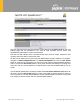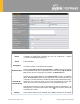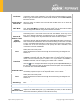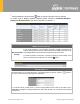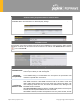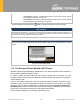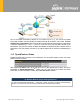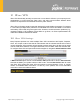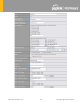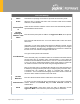User's Manual
Table Of Contents
- Introduction and Scope
- Glossary
- 1 Product Features
- 2 Overview
- 3 Installation
- 4 Connecting to the Web Admin Interface
- 5 SpeedFusion Cloud
- 6 Configuring the LAN Interface(s)
- 7 Configuring the WAN Interface(s)
- 8 Advanced Wi-Fi Settings
- 9 ContentHub Configuration
- 10 MediaFast Configuration
- 11 Bandwidth Bonding SpeedFusionTM / PepVPN
- 12 IPsec VPN
- 13 Outbound Policy Management
- 14 Inbound Access
- 15 NAT Mappings
- 16
- 17 Firewall
- 20 Remote User Access
- 21 Miscellaneous Settings
- 22 AP - access point
- 24 AP Controller Status
https://www.peplink.com
92
Copyright @ 2020 Pepwave
ID/Remote
Certificate
Balance’s VPN authentication method, as explained above. To authenticate VPN
connections using X.509 certificates, copy and paste certificate details into these
fields. To get more information on a listed X.509 certificate, click the Show Details
link below the field.
Allow Shared
Remote ID
When this option is enabled, the router will allow multiple peers to run using the
same remote ID.
NAT Mode
Check this box to allow the local DHCP server to assign an IP address to the remote
peer. When NAT Mode
is enabled, all remote traffic over the VPN will be tagged
with the assigned IP address using network address translation.
Remote IP
Address / Host
Names
(Optional)
If NAT Mode is not enabled, you can enter a remote peer’s WAN IP address or
hostname(s) here. If the remote uses more than one address, enter only one of
them here. Multiple hostnames are allowed and can be separated by a space
character or carriage return. Dynamic-DNS host names are also accepted.
This field is optional. With this field filled, the Peplink MAX will initiate connection to
each of the remote IP addresses until it succeeds in making a connection. If the field
is empty, the Pepl
ink MAX will wait for connection from the remote peer. Therefore,
at least one of the two VPN peers must specify this value. Otherwise, VPN
connections cannot be established.
Cost
Define path cost for this profile.
OSPF will determine the best route through the network using the assigned cost.
Default: 10
Data Port
This field is used to specify a UDP port number for transporting outgoing VPN data.
If Default
is selected, UDP port 4500 will be used. Port 32015 will be used if the
remote unit uses Firmware prior to version 5.4 or if port 4500 is unavailable. If
Custom is selected, enter an outgoing port number from 1 to 65535.
Click the icon to configure dat
a stream using TCP protocol [EXPERIMENTAL].In
the case TCP protocol is used, the exposed TCP session option can be authorised
to work with TCP accelerated WAN link.
Bandwidth Limit
Define maximum download and upload speed to each individual peer. This
functionality requires the peer to use PepVPN version 4.0.0 or above.
Cost
Define path cost for this profile.
OSPF will determine the best route through the network using the assigned cost.
Default: 10
WAN
Smoothing
A
Select the degree to which WAN Smoothin
g will be implemented across your WAN
links.
Use IP ToS
Checking this button enables the use of IP ToS header field.
Latency
Difference Cutoff
Traffic will be stopped for links that exceed the specified millisecond value with
respect to the lowest latency link. (e.g. Lowest latency is 100ms, a value of 500ms
means links with latency 600ms or more will not be used)