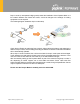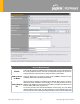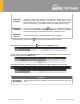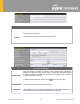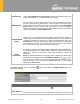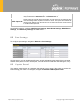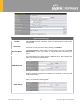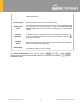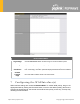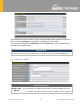User's Manual
Table Of Contents
- Introduction and Scope
- Glossary
- 1 Product Features
- 2 Overview
- 3 Installation
- 4 Connecting to the Web Admin Interface
- 5 SpeedFusion Cloud
- 6 Configuring the LAN Interface(s)
- 7 Configuring the WAN Interface(s)
- 8 Advanced Wi-Fi Settings
- 9 ContentHub Configuration
- 10 MediaFast Configuration
- 11 Bandwidth Bonding SpeedFusionTM / PepVPN
- 12 IPsec VPN
- 13 Outbound Policy Management
- 14 Inbound Access
- 15 NAT Mappings
- 16
- 17 Firewall
- 20 Remote User Access
- 21 Miscellaneous Settings
- 22 AP - access point
- 24 AP Controller Status
https://www.peplink.com
45
Copyright @ 2020 Pepwave
Address
active-passive DHCP server configurations, enter active and passive DHCP server
relay IP addresses in DHCP Server 1 and DHCP Server 2.
DHCP Option 82
DHCP Option 82 includes device information as relay agent for the attached client
when forwarding DHCP requests from client to server. This option also embeds the
device’s MAC addre
ss and network name in circuit and remote IDs. Check this box
to enable DHCP Option 82.
Once DHCP is set up, configure LAN Physical Settings, Static Route Settings, WINS Server
Settings, and DNS Proxy Settings as noted above.
6.2 Port Settings
To configure port settings, navigate to Network > Port Settings
On this screen, you can enable specific ports, as well as determine the speed of the LAN ports,
whether each port is a trunk or access port, can well as which VLAN each link belongs to, if any.
6.3 Captive Portal
The captive portal serves as a gateway that clients have to pass if they wish to access the
internet using your router. To configure, navigate to Network>LAN>Captive Portal.