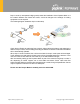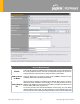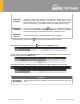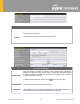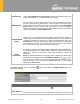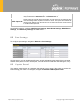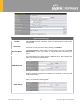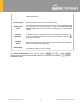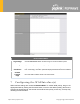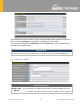User's Manual
Table Of Contents
- Introduction and Scope
- Glossary
- 1 Product Features
- 2 Overview
- 3 Installation
- 4 Connecting to the Web Admin Interface
- 5 SpeedFusion Cloud
- 6 Configuring the LAN Interface(s)
- 7 Configuring the WAN Interface(s)
- 8 Advanced Wi-Fi Settings
- 9 ContentHub Configuration
- 10 MediaFast Configuration
- 11 Bandwidth Bonding SpeedFusionTM / PepVPN
- 12 IPsec VPN
- 13 Outbound Policy Management
- 14 Inbound Access
- 15 NAT Mappings
- 16
- 17 Firewall
- 20 Remote User Access
- 21 Miscellaneous Settings
- 22 AP - access point
- 24 AP Controller Status
https://www.peplink.com
44
Copyright @ 2020 Pepwave
DNS Servers
This option allows you to input the DNS server addresses to be offered to DHCP
clients. If Assign DNS server automatically is selected, the Pepwave router’s built-
in DNS server address (i.e., LAN IP address) will be offered.
WINS Servers
This option allows you to specify the Windows Internet Name Service (WINS) server.
You may choose to use the built-
in WINS server or external WINS servers. When
this unit is connected using SpeedFusion
TM
, other VPN peers can share this unit's
built-in WINS server by entering this unit's LAN IP address in their
DHCP WINS
Servers
setting. Therefore, all PC clients in the VPN can resolve the NetBIOS
names of other clients in remote peers. If you have enabled this option, a list of WINS
clients will be displayed at Status>WINS Clients.
BOOTP
Check this box to enable BOOTP on older networks that still require it.
Extended DHCP
Option
In addition to standard DHCP options (e.g. DNS server address, gateway address,
subnet mask), you can specify the value of additional extended DHCP options, as
defined in RFC 2132. With these extended options enabled, you can pass additional
configuration
information to LAN hosts. To define an extended DHCP option, click
the Add button, choose the option to define, and then enter its value. For values that
are in IP address list format, you can enter one IP address per line in the provided
text area input control. Each option can be defined once only.
DHCP
Reservation
This setting reserves the assignment of fixed IP addresses for a list of computers on
the LAN. The computers to be assigned fixed IP addresses on the LAN are identified
by their MAC addresses. The fixed IP address assignment is displayed as a cross-
referen
ce list between the computers’ names, MAC addresses, and fixed IP
addresses.
Name (an optional field) allows you to specify a name to represent the device. MAC
addresses should be in the format of 00:AA:BB:CC:DD:EE. Press
to create
a new record. Press
to remove a record. Reserved clients information can be
imported from the Client List, located at Status>Client List
. For more details,
please refer to Section 22.3.
To configure DHCP relay, first click the button found next to the DHCP Server option to
display the settings.
DHCP Relay Settings
Enable
Check this box to turn on DHCP relay. Click the icon to disable DHCP relay.
DHCP Server IP
Enter the IP addresses of one or two DHCP servers in the provided fields. The
DHCP servers entered here will receive relayed DHCP requests from the LAN. For